User guide
- Product documentation
- Inseego MiFi® X PRO
- User guide
Port filtering tab
Port filtering allows you to block outgoing internet connections and permit only selected applications to access the internet. Traffic is identified by port numbers. Some applications are pre-defined. You can define additional applications if you know the details of the traffic used and generated by the applications.
NOTE: You can view whether port filtering is on or off in the Settings panel on the web UI Home page.
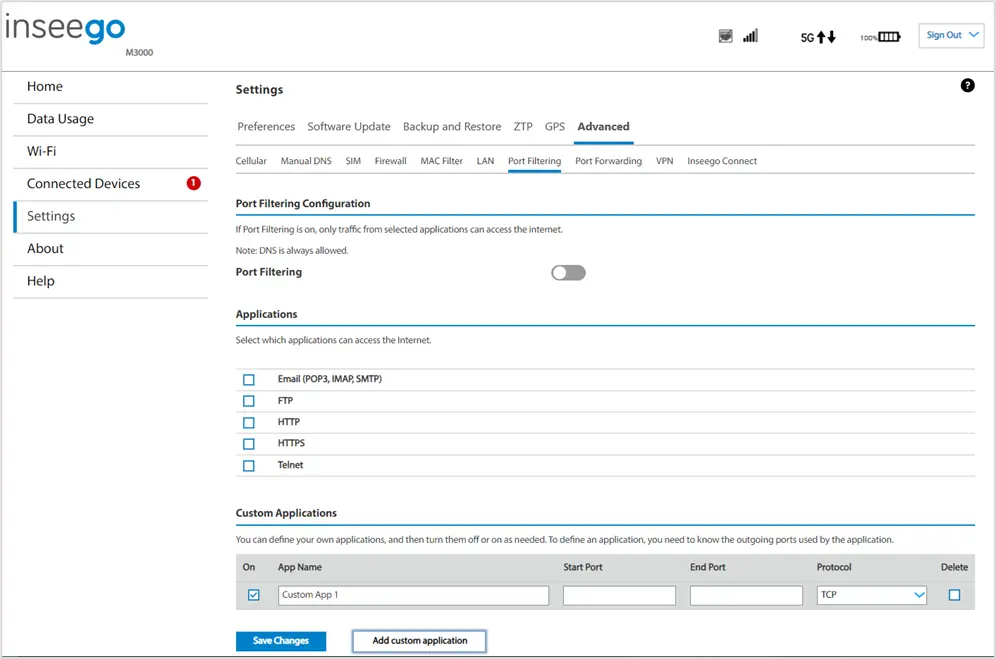
NOTE: When IP Passthrough is turned on, port filtering capabilities are set through the connected host routing system and settings on this page are not available.
Port Filtering Configuration
Port Filtering: To turn on port filtering, move the on/off slider to on. To turn off port filtering, so that any application can connect to the internet, move the slider to off.
Applications
Select the applications you want to be able to access the internet and click Save Changes.
The following table provides port numbers and protocol information for each port filtering application listed.
| Application | Port | TCP* | STCP* | UDP |
|---|---|---|---|---|
| Email (POP3) | 110 | Yes | No | Assigned |
| Email (POP3S) | 995 | Yes | No | Yes |
| Email (IMAP) | 143 | Yes | No | Assigned |
| Email (IMAPS) | 993 | Yes | No | Assigned |
| Email (SMTP) | 25 | Yes | No | Assigned |
| Email (SecureSMTP) | 465 | Yes | No | No |
| FTP control (command) | 21 | Yes | Yes | Assigned |
| FTP data transfer | 20 | Yes | Yes | Assigned |
| HTTP | 80 | Yes | Yes | Assigned |
| HTTPS | 443 | Yes | Yes | Assigned |
| Telnet | 23 | Yes | No | Assigned |
*Yes - indicates the protocol is standardized for the port number.
No - indicates the protocol is not standardized for the port number.
Assigned - indicates the port number is assigned by IANA (Internet Assigned Numbers Authority) for protocol use but may not be standardized. |
Custom Applications
You can define up to ten custom applications.
Add custom application: Use this button to add a new row to the custom application list.
- On: Check this box if you want the new application to be able to access the internet.
- App Name: Enter a name for the custom application.
- Start Port: Enter the beginning of the range of port numbers used by outgoing traffic for the custom application being added.
- End Port: Enter the end of the range of port numbers used by the application.
NOTE: If the application uses a single port instead of a range, type the same value for both the Start Port and the End Port. - Protocol: Select the protocol used by the port range from the drop-down list (TCP, UDP, or both).
- Delete: Check this box to delete a custom application.
NOTE: Click on the Port Filtering tab again to remove deleted custom applications from view on the screen.
Click Save Changes to save any changes made to the custom applications.











