User guide
- Product documentation
- Inseego MiFi® X PRO
- User guide
Firewall tab
The MiFi firewall determines which internet traffic is allowed to pass between the MiFi and connected devices and protects your connected devices from malicious incoming traffic from the internet. The firewall cannot be turned off.
Use this tab to allow VPN passthrough and to designate a specific device to receive all traffic.
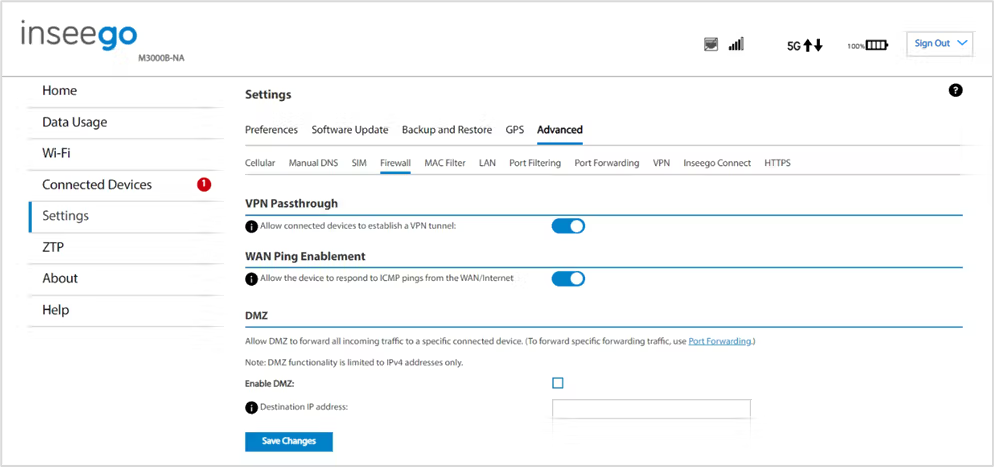
VPN Passthrough
Allow connected devices to establish a VPN tunnel: To use the VPN Passthrough, ensure the on/off slider is on. This allows you to establish a VPN tunnel while using your MiFi.
WAN Ping Enablement*
By default, the device will ignore ping requests received from the WAN/internet. To enable your MiFi to respond to the ping requests received, move the ON/OFF slider to ON.
DMZ
NOTE: When IP Passthrough is turned on, DMZ capabilities are set through the connected host routing system and settings in this section are not available.
DMZ allows the connected device specified as the DMZ IP address (Destination IP address) to receive all traffic that would otherwise be blocked by the firewall.
NOTE: Allowing DMZ may assist some troublesome network applications to function properly, but the DMZ device should have its own firewall to protect itself against malicious traffic.
Enable DMZ: Check this box to allow DMZ.
Destination IP address: Enter the IP address of the connected device you wish to become the DMZ device (the DMZ destination).
NOTE: You can check the IP address of each connected device on the Connected Devices tab.
Click Save Changes.
| * This option may not be available on some devices. |
