User guide
- Product documentation
- Inseego MiFi® X PRO
- User guide
Settings tab
You can use the default values as they appear on this tab or can adjust them for your environment.
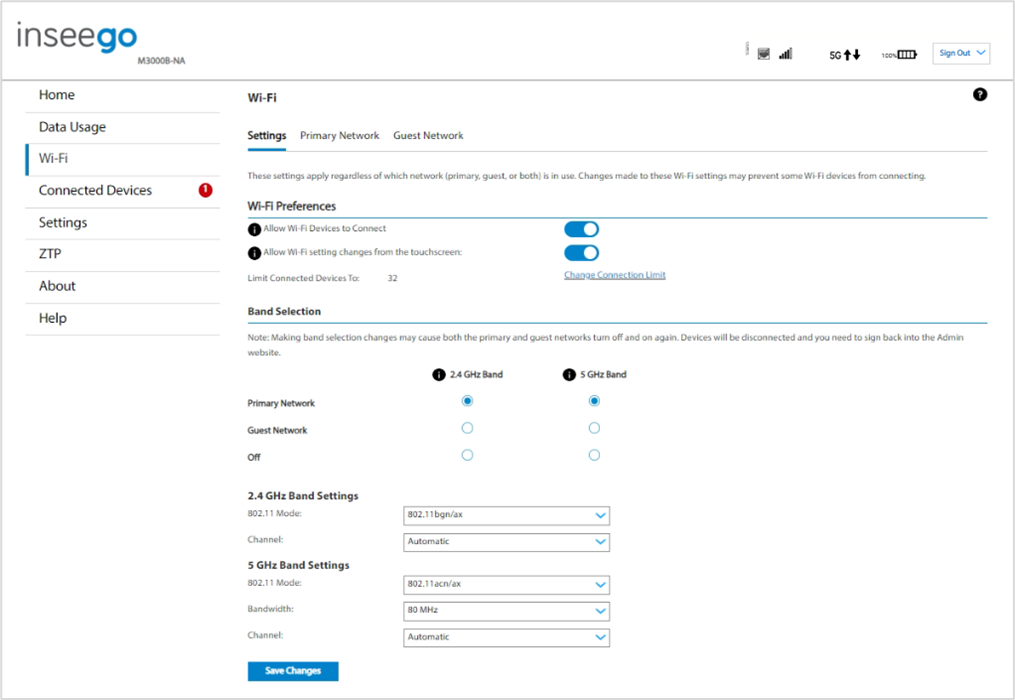
Wi-Fi Preferences
Use the Allow Wi-Fi Devices to Connect on/off slider to turn Wi-Fi on or off. This selection affects primary and guest networks.
NOTE: If Wi-Fi is off, the only way to connect devices to the MiFi is by tethering with a USB cable or via Ethernet if the Ethernet port is enabled.
Use the Allow Wi-Fi setting changes from the touchscreen on/off slider to allow or disallow setting Wi-Fi options on the MiFi touchscreen.
Select Change connection limit to change the maximum number of devices allowed to connect to your MiFi Wi-Fi. Use the slider to select a number and click Save Changes. The maximum number of connected devices is 32.
Band Selection
Each network can be accessed over two bands: 2.4 GHz and 5 GHz:
- The 2.4 GHz band is supported by all devices with Wi-Fi and should be used by devices that are a few years old or older. This band passes through walls better and propagates over longer distances, so it may have a longer range.
- The 5 GHz band is best for newer devices. It offers better throughput, reduced interference, and faster data speeds, but does not pass through walls as well as the 2.4 GHz band.
IMPORTANT: The guest network must be assigned at least one band before it can be turned on.
2.4 GHz Band Settings
This section displays the 802.11 Mode in use when the 2.4 GHz band is active and allows you to select a Channel.
NOTE: Leave the Channel set to Automatic unless you need to choose a particular channel for your environment.
5 GHz Band Settings
This section displays the 802.11 Mode in use when the 5 GHz band is active and allows you to select a Bandwidth and Channel.
Bandwidth: Leave bandwidth at the default setting unless you experience interference with other Wi-Fi devices. If you experience interference, try lowering the setting to reduce the interference.
NOTE: Leave the Channel set to Automatic unless you need to choose a particular channel for your environment.
Select Save Changes to store new settings.
