User guide
- Product documentation
- Inseego MiFi® X PRO
- User guide
Connected Devices tab
This page provides details about each device connected to the MiFi and allows you to edit how device names appear in the web UI. You can also block or unblock a device from internet access.
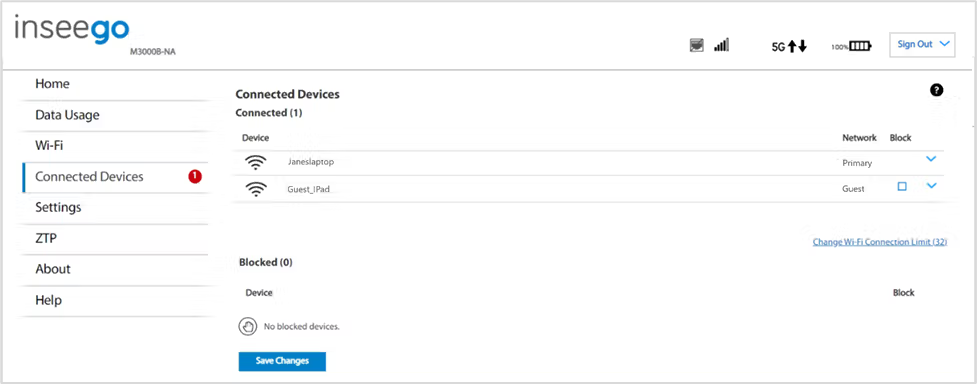
Connected Devices
This table lists all devices connected to the MiFi:
Device: An icon indicates the connection type (Wi-Fi, USB, or Ethernet) for each device. (You can hover over the icon to read the type of connection.) The name of the connected device is usually the hostname set on the connected device. In rare cases, the hostname may be unavailable.
Network: Indicates whether the device is connected to the primary or guest network.
Block: Select this box to disconnect a device and prevent it from reconnecting. Select Save Changes. The device is removed from the Connected list and appears in the Blocked list below.
NOTE: The Block option is available only for devices connected through Wi-Fi.
To view details on a device or change the name of the device as it appears in this web UI, click the down arrow icon  on the right to expand the device row. The following information appears:
on the right to expand the device row. The following information appears:
- Name: To change how the device name appears in this web UI, enter a different name. NOTE: This only changes the device name in this Admin web UI.
- IPv4: The IP address of the connected device.
- MAC Address: The MAC Address (unique network identifier for this connected device).
- Link Local: The Link-Local IPv6 address if the connected device supports IPv6.
Click the up arrow icon  to collapse the row.
to collapse the row.
Select Change Wi-Fi connection limit to change the maximum number of devices allowed to connect to your MiFi Wi-Fi. Use the slider to select a number and click Save Changes. The maximum number of connected devices is 32.
Blocked
This section lists all devices blocked from connecting to the MiFi.
NOTE: Since blocked devices are not currently connected, they do not have an IP address. Instead, they are identified by their name and MAC address.
To unblock a blocked device, click the Unblock button and select Save Changes. The device is removed from the Blocked list and appears in the Connected Devices list above.
