User guide
- Product documentation
- Inseego MiFi® X PRO
- User guide
MAC Filter tab
The MAC filter allows only selected devices to access the MiFi primary Wi-Fi network. By default, MAC filter is turned off.
Use this tab to turn the MAC Filter on and specify device access.
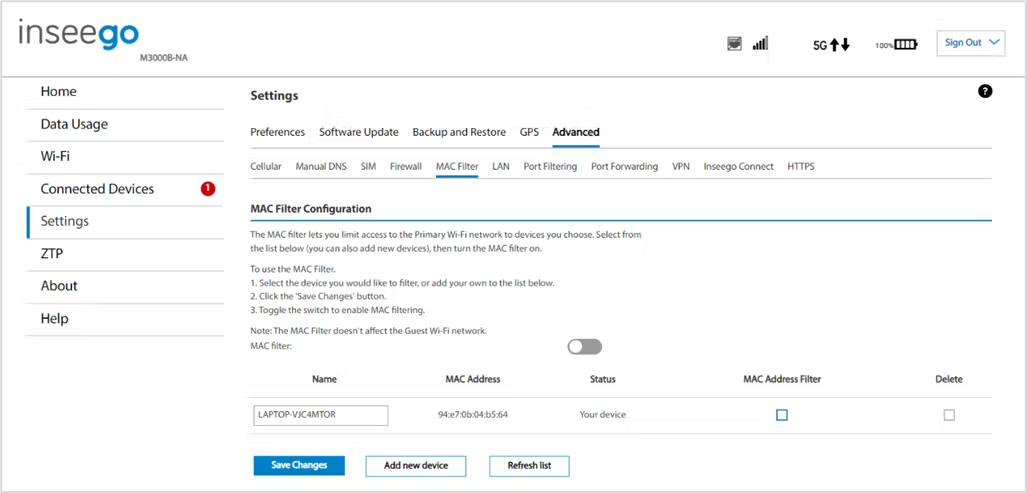
NOTE: The MAC filter has no effect on devices connected to the guest Wi-Fi network.
MAC Filter Configuration
To use the MAC filter, select the device(s) from the device list that you want to be allowed to connect to the primary network and move the on/off slider to on. Click Save Changes.
CAUTION: Turning on MAC filtering immediately disconnects all devices that are not included in the filter from the primary network.
A device list displays all devices currently connected to the MiFi.
Add new device: Use this button to add a device to the device list, then enter the device name, MAC address, choose whether to select the MAC Address Filter checkbox, and click Save Changes.
To delete a device from the list, select its Delete checkbox and click Save Changes.
To discard any unsaved changes and refresh the list, click Refresh list and Confirm.
Notes on Blocking Devices
There are two ways to block devices from connecting to the MiFi:
- Temporarily block a device from connecting to the MiFi via the primary and guest networks and via USB or Ethernet.
To use this method, go to the Connected Devices page and click the Block button next to the device. - Permanently block a device from connecting to your MiFi primary network only.
Use the MAC Filter.
When blocking devices, the following information applies:
- Devices blocked with Connected Devices > Block are blocked from the Wi-Fi network, even if the MAC Filter is on and the device is enabled for the MAC Filter.
- If the MAC Filter is on, and a device is blocked with Connected Devices > Block, and is not enabled for the MAC Filter, then it will not be able to connect. Both the MAC Filter and the Block prevent connection.
- If the MAC Filter is on, and a device is enabled for the MAC Filter, then the device will be able to connect. However, it can still be blocked using Connected Devices > Block or by disabling the MAC Filter.










