User guide
- Product documentation
- Inseego MiFi® X PRO
- User guide
Software Update tab
Software updates are delivered to the MiFi automatically over the mobile network. This tab displays your current software version, last software update information, software update history, and allows you to opt out of automatic software updates or check for new updates.
NOTE: If the Mi-Fi is used on a private APN or cellular network, or if access is limited to specific sites, you must include the following URL in the access list so that automatic software updates can be delivered and you can check for updates: https://fota.production.nvtl.mifiupdates.com (TCP 443).
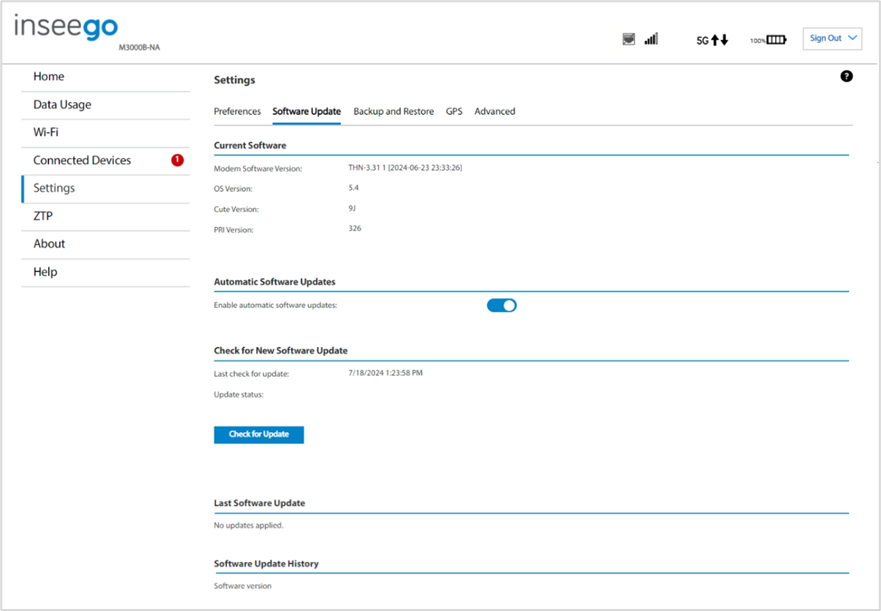
Current Software
Modem Software Version: The version of software currently installed for the modem component.
OS Version: The version number for the operating system and its components.
Cute Version: The cute version of the software currently installed on your MiFi.
PRI Version: The configuration version currently applied to the MiFi.
Automatic Software Updates
By default, software updates are automatically delivered to your router. This setting allows you to turn off automatic software updates. If you do not want software updates automatically delivered, move the ON/OFF slider to OFF.
Check for New Software Update
Last check for update: The date and time the MiFi last checked to see if an update was available.
Update status: This area is usually blank. If you check for an update, the result of that check, or the download progress of an update displays.
Check for Update: Click this button to manually check for available software updates. If a new software update is available, it is automatically downloaded.
Last Software Update
This section displays details about the last software update.
Software Update History
This section displays details of the last updates that have been downloaded and installed to this device. If no updates have been installed, this section displays the current software version.
