User guide
- Product documentation
- Inseego MiFi® X PRO
- User guide
Cellular tab
Use this tab to set options for the cellular network, including setting the APN if you are on a private network.
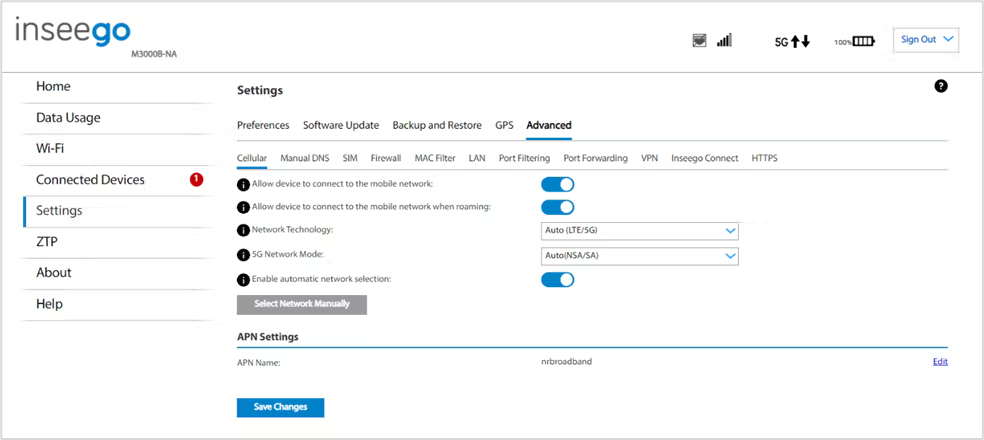
Allow device to connect to the mobile network*: Use the on/off slider when necessary to turn off cellular data and prevent access to the mobile network. This prevents connected devices from connecting to the internet and using your MiFi’s mobile data plan. For normal operation, this setting must be left on.
Allow device to connect to the mobile network when roaming: Use the on/off slider when necessary to turn international and domestic roaming on or off as needed. Additional data charges may apply when roaming.
Network Technology*: Use the drop-down to select the type of cellular data connection (Auto (5G/LTE), LTE/UMTS, or 5G).
5G Network Mode*: Use the drop-down to select the network mode (Auto(NSA/SA), SA, or NSA).
NOTE: NSA (Non-Standalone) uses 4G anchor bands. SA (Standalone) uses only 5G bands.
Enable automatic network selection: When the on/off slider is on, your MiFi automatically selects the best available network, and you cannot use the Select Network Manually button.
Select Network Manually: You may wish to use this option if multiple networks are available, and you have a preference.
NOTE: This option is available only if Enable automatic network selection is off. Click the button to scan for available networks, then choose the preferred network.
APN Settings
In most configurations, the MiFi is used with a dynamic IP and SIM, and the Access Point Name (APN) is available from the network. However, if you are on a private network, you may need to set the APN on this tab for the network to communicate with the MiFi.
CAUTION: Changing the APN may cause a loss of data connectivity and disconnect you from the web UI.
APN: Use the drop-down to choose the APN for your MiFi.
Authentication: Select the authentication method for your private network from the drop-down (None, PAP, CHAP, PAP or CHAP).
NOTE: Sub settings may appear, depending on your APN selection. These settings cannot be modified and saved, for example: PDP Type cannot be changed on an already defined APN profile. To modify sub settings for an APN, you must add a new APN profile by selecting Add APN from the APN drop-down and configuring the desired settings.
To set up your MiFi for static IP, please contact your service provider to set up a line of service for static IP and for steps to configure your MiFi for static IP functionality.
Click Save Changes. The MiFi will reboot for changes to take effect.
| * This option may not be available on some devices. |
