Backup and Restore tab
Use this tab to back up current FW2000e settings to a file on your computer, restore (upload) a previously saved configuration file, reset the device to factory defaults, or restart the device.
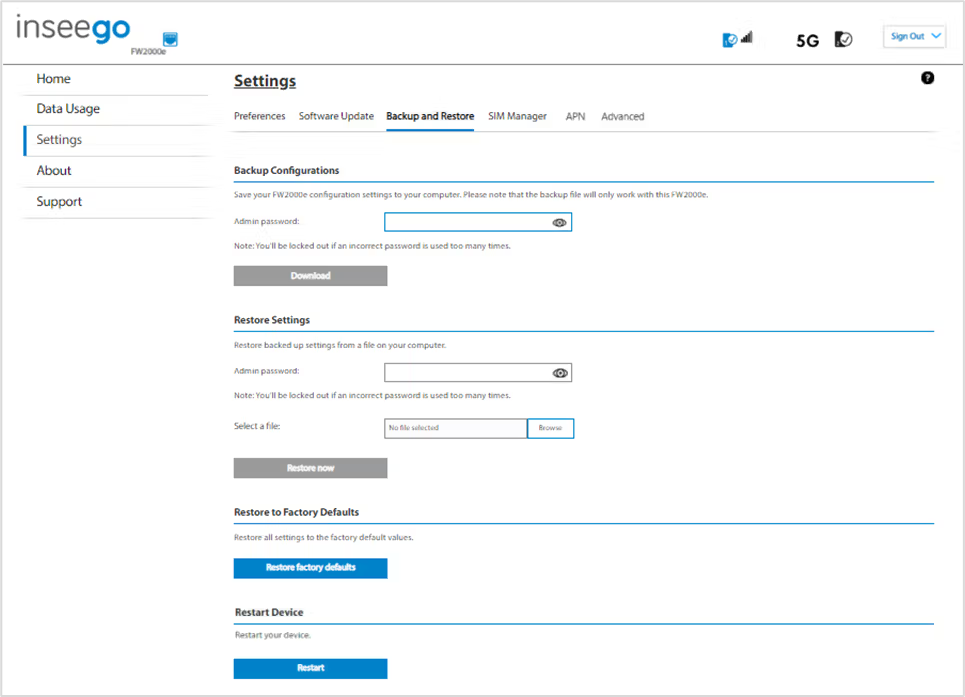
Backup Configurations
To back up current FW2000e settings to a file on your computer, enter your Admin password in the Admin password field.
The default Admin password is Fast5G! and should have been changed upon first login. If you don’t remember your Admin password, select Sign In in the top-right corner of the Home page, click
I forgot the Admin password, and answer the displayed security question. The current Admin password will be displayed.
NOTE: If you enter an incorrect password five times in a row, you will be locked out of the Admin web UI. To unlock it, restart your FW2000e by disconnecting the PoE cable from the PoE Injector Data & Power Out port for 10 seconds and reconnecting it.
Click the Download button. The file is automatically downloaded to your Downloads folder. This configuration file contains all settings for your FW2000e.
NOTE: The backup file cannot be edited or viewed on the downloaded system or on any other device. This file can only be restored for this model of FW2000e, and settings can only be viewed or changed using the Admin web UI.
Restore Settings
CAUTION! Restoring settings (uploading a configuration file) changes ALL of the existing settings to match the configuration file.
To restore system settings from a backup settings file, enter your Admin password in the Admin password field.
Click Browse and choose a backup settings file to restore.
NOTE: You can only restore a file that was created for this model of FW2000e.
Click the Restore now button.
Restore to Factory Defaults
Restore factory defaults: This button resets all settings to their factory default values.
CAUTION! This resets all settings to their factory default values, including the Admin password.
Restart Device
Restart: This button turns your FW2000e off and on again.
