User guide
LAN sub tab
This page provides settings and information about the FW2000e’s local area network (LAN). The LAN consists of the device and all connected devices.
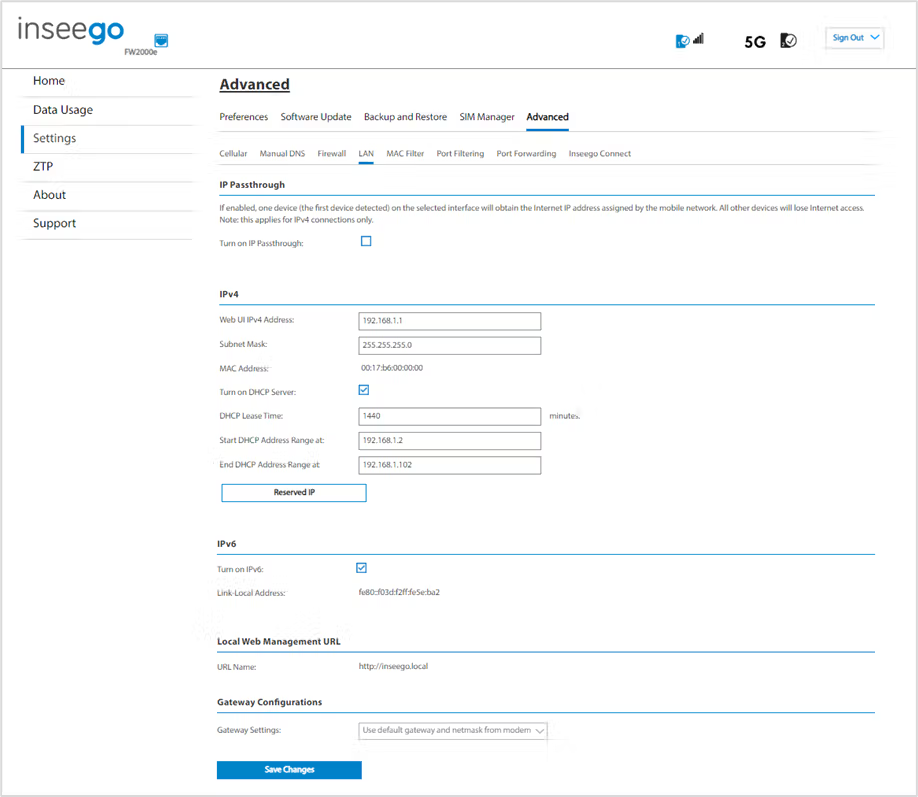
IP Passthrough
IPPT enables the first device detected to obtain the IP address assigned by the mobile network, allowing you to enable a one-to-one connection to a host routing system.
When IPPT is enabled, the following capabilities are set through the host routing system and web UI settings are not available:
- DMZ (Firewall)
- IPv4 (LAN)
- MAC Filter
- Port Filtering
- Port Forwarding
Turn on IP Passthrough: Check the box to enable IP Passthrough. This enables the first device detected to obtain the IP address assigned by the mobile network.
NOTE: When IPPT is enabled, any time you switch the device you are connecting to the FW2000e, you must first disconnect the existing connected device and power cycle the FW2000e before connecting the new device.
IPv4
NOTE: When IP Passthrough is turned on, you will not be able to configure IPv4.
Web UI IPv4 Address: The IP address for your FW2000e, as seen from the local network. Normally, you can use the default value.
Subnet Mask: The subnet mask network setting for the FW2000e. The default value 255.255.255.0 is standard for small (class "C") networks. If you change the LAN IP Address, make sure to use the correct Subnet mask for the IP address range of the LAN IP address.
MAC Address: (read-only) The Media Access Controller (MAC) Address for the Wi-Fi interface on your FW2000e. The MAC address is a unique network identifier assigned when a network device is manufactured.
Turn on DHCP server: This checkbox turns the DHCP Server feature on or off. This should be left checked. The DHCP server allocates an IP address to each connected device. NOTE: If the DHCP Server is turned off, each connected device must be assigned a fixed IP address.
DHCP Lease Time: The number of minutes for which IP addresses are reserved for a given client by the DHCP server. Normally, this can be left at the default value, but if you have special requirements, you can change this value.
Start DHCP Address Range at: The start of the IP address range used by the DHCP server. If the IP is set on the client device, use an IP address outside of this DHCP range; if the IP address is set using an IP reservation, it will usually be inside this range. NOTE: Only expert users should change this setting.
End DHCP Address Range at: The end of the IP address range used by the DHCP server. If the IP is set on the client device, use an IP address outside of this DHCP range; if the IP address is set using an IP reservation, it will usually be inside this range. NOTE: Only expert users should change this setting.
IPv6
Turn on IPv6: Check the box if the connected device supports IPv6. This enables IPv6 connected devices to make IPv6 connections to the internet. NOTE: The local web UI address (http://inseego.local/) relies on having IPv6 enabled on your connecting device.
Link-Local Address: The Link-Local IPv6 address if the connected device supports IPv6.
Click Save Changes to activate and save new settings.










