User guide
SIM Manager tab
Use the SIM Manager tab to turn on automatic SIM switching, enter a SIM PIN, or edit APN settings.
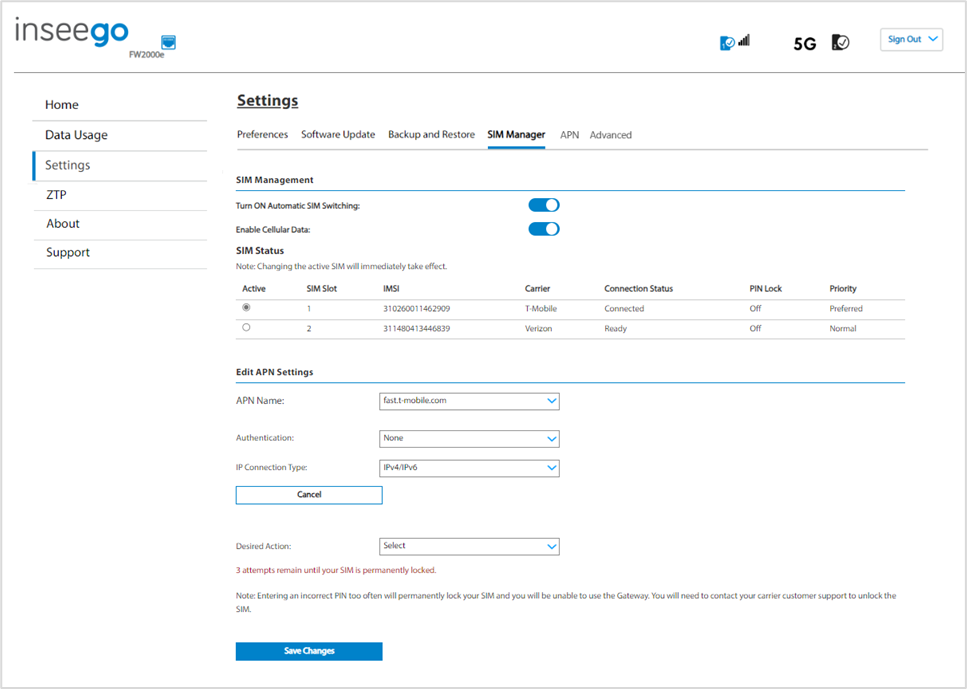
NOTE: The SIM card in your FW2000e can be locked using a PIN. If the SIM card is locked, you must enter the PIN before connecting to the mobile network. Once entered, the PIN is remembered until the next shutdown. You may also need to provide the existing PIN to change a SIM. The default PIN is available from your service provider.
SIM Management
Turn ON Automatic SIM Switching: When enabled, the SIM is switched automatically if the active SIM is disconnected. When OFF, you can manually switch between SIMs and change SIM settings.
Enable Cellular Data: Use the ON/OFF slider when necessary to turn off cellular data and prevent access to the mobile network. This prevents connected devices from connecting to the internet and using your FW2000e’s mobile data plan. For normal operation, this setting must be left on.
SIM Status
- Active: Select the SIM you want to be active. NOTE: The change will take effect immediately.
- SIM Slot: The SIM slot number.
- IMSI: The International Mobile Subscriber Identity (IMSI) for your FW2000e. This is a unique number, usually fifteen digits, that identifies a Global System for Mobile Communications (GSM) subscriber.
- Carrier: The cellular carrier associated with the SIM.
- Connection Status: The current status of the SIM.
- PIN Lock: If On, the PIN lock has been turned on, and the SIM PIN must be entered to connect to the mobile network. If Off, the PIN lock feature is not turned on and the SIM PIN is not required.
- Priority: Indicates whether the SIM is Normal or Preferred priority.
Edit APN Settings
In most configurations, the FW2000e is used with a dynamic IP and SIM and the Access Point Name (APN) is available from the network, for example: internet. However, if you are on a private network, you may need to configure connection profiles for your APN on this tab for the network to communicate with the FW2000e.
NOTE: Some or all of the following APN fields may not be visible, depending on your service provider. If this section is not visible, use the Settings > APN tab. Information entered in these fields should come from your service provider based on network requirements.
APN: The access point name for your FW2000e. Use the drop-down to select a different APN. Select an APN supplied by your service provider from the drop-down or select Add APN and enter the APN for your private network in the text box that appears below.
The following table includes some commonly used APNs. Contact your service provider to confirm the correct APN for your line of service.
| Carrier | APN Type | APN | |
|---|---|---|---|
| Verizon | Public Dynamic
Public Static-West
Public Static-Northwest
Public Static-Northeast
Public Static-South
Public Static-Midwest | vzwinternet
we01.vzwstatic
nw01.vzwstatic
ne01.vzwstatic
so01.vzwstatic
mw01.vzwstatic | |
| AT&T | Public Dynamic
Public Dynamic | broadband
i2gold | |
| T-Mobile | Public Dynamic
Public Static | fast.t-mobile.com
b2b.static | |
| Telstra | Public Dynamic | telstra.internet | |
CAUTION! Changing the APN may cause a loss of data connectivity.
Authentication: Select the authentication method for your private network from the drop-down (PAP, CHAP, PAP and CHAP, or None).
Username: Enter the user name for your private network. NOTE: This option is not visible when Authentication is set to None.
Password: Enter the password for your private network. NOTE: This option is not visible when Authentication is set to None.
IP Connection Type: Select the IP connection type from the drop-down (IPv4, IPv6, or IPv4/IPv6).
Desired Action: The actions available depend on the SIM status. Possible operations include:
PIN Lock - If the SIM is currently PIN locked, you are prompted to enter the PIN.
NOTE: If an incorrect PIN is entered too many times, the SIM becomes PUK locked. A counter indicates how many incorrect entries will cause PUK lock. Once PUK locked, the PUK must be obtained from your service provider.
PUK Lock - If the SIM is currently PUK locked, the only operation possible is to enter the PUK. NOTE: If an incorrect PUK is entered too many times, the SIM becomes permanently unusable. You will need to obtain a new SIM. A counter indicates how many entry attempts remain.
Turn on PIN Lock - Sets the SIM so that entry of a PIN is required upon startup to connect to the mobile network. To perform this operation, you must enter the current PIN.
Turn off PIN Lock - Turns off a PIN lock that was previously turned on so that entry of a PIN is no longer required to connect to the mobile network. To perform this operation, you must enter the current PIN.
Click Save Changes. The device will reboot for changes to take effect.










