User guide
Setting up CBRS
If you want to use your FW2000e on Citizens Broadband Radio Service (CBRS) Band 48, type http://inseego.local/cbsd* in your browser to access the setup page. The initial sign in password is: “Fast5G!” The CBRS page appears.
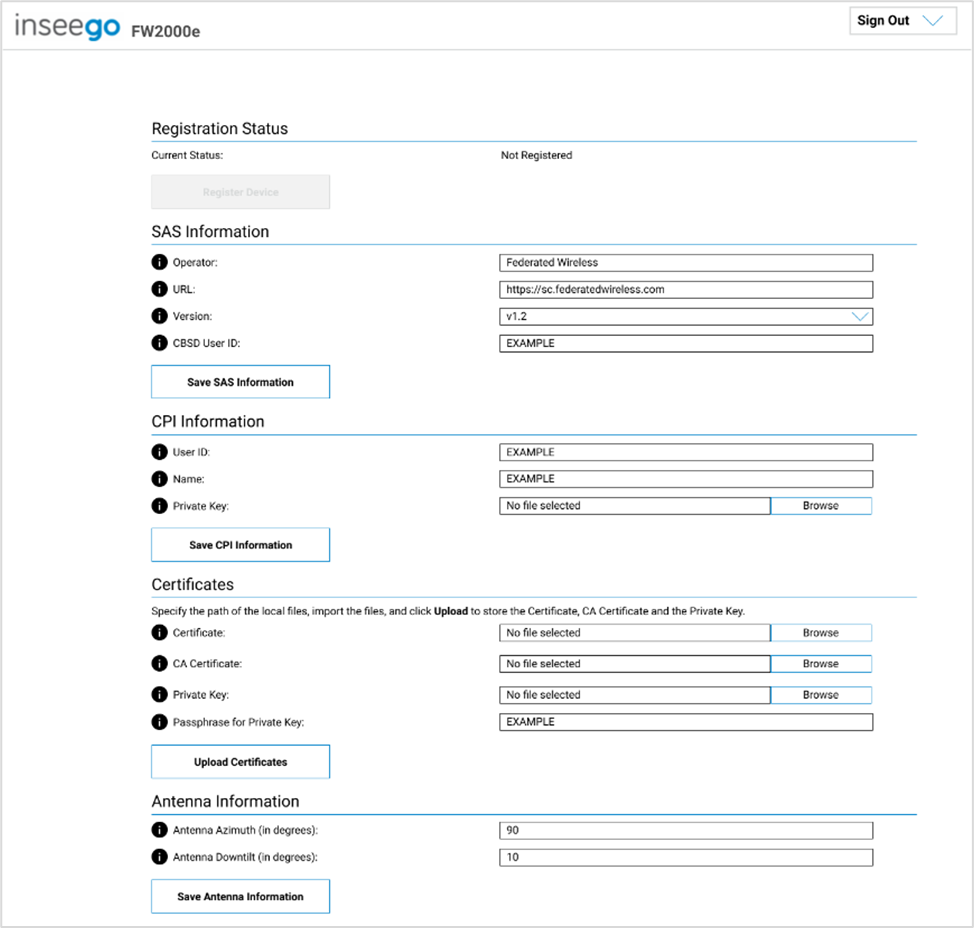
Registration Status
Current Status: Displays whether the FW2000e is registered or not.
The Register Device button remains grayed out until all fields in the SAS Information and Certificates sections are filled out (according to the validation requirements listed below). The CPI Information section is only required if a Private Key is uploaded.
SAS Information
Operator: Enter the name of the SAS provider.
URL: Enter the URL or IP address for the SAS provider. NOTE: It is not necessary to include http:// or https://.
Version: The SAS version (currently, only v1.2 is supported).
CBSD User ID: Enter the CBSD User ID supplied by the SAS provider.
Click Save SAS Information.
CPI Information
This section is not necessary for registration. If you upload a private key, then you must fill out User ID and Name.
User ID: If you upload a private key, enter the CPI (Certified Professional Installer) ID.
Name: If you upload a private key, enter the name associated with the key.
Private Key: If desired, upload a CPI .key file obtained from the SAS.
If you filled out this section, click Save CPI Information.
Certificates
Certificate: Upload the FW2000e certificate .pem file (CPE-CBSD device certificate & sub-CA).
CA Certificate: Upload the CA certificate .pem file.
Private Key: Upload the FW2000e.key file. (CPE-CBSD device certificate private key).
Passphrase for Private Key: Enter the password for the private key, if any. NOTE: This is optional for some SAS providers.
Click Upload Certificates.
Antenna Information
Antenna Azimuth (in degrees): Enter the antenna azimuth value (valid entries are between 0 and 359 degrees).
Antenna Downtilt (in degrees):Enter the antenna downtilt value (valid entries are between -90 and +90 degrees).
Click Save Antenna Information.
When you have filled out and saved the required sections, click the Register Device button to register your FW2000e. Current Status information updates when the device is registered. NOTE: Once the device is registered, this page is read-only. If you need to make changes, click on the De-Register button.
| *The URL relies on having IPv6 enabled on your connecting device. |










