User Guide
- Product documentation
- Inseego Wavemaker™ FX4200
- English
- User Guide
Powering on
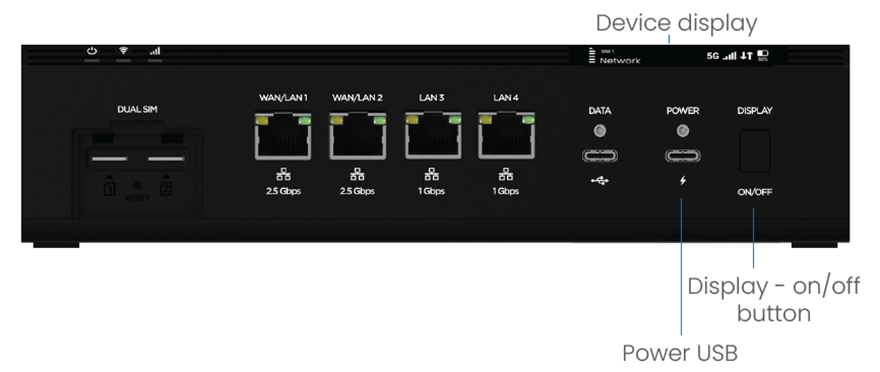
To power your router on, follow these steps:
1. Press the on/off button.
OR
Plug the USB C cable into the router power port and plug the other end into any of the following:
- AC power adapter (included)
- USB-powered hub
- USB power delivery (PD) host equipment
WARNING! Use only the AC wall adapter power supply and cable that are packaged with the FX4200. Using an unapproved wall adapter or cable is done at the risk of the user.
2. Wait for the router to power on. This can take up to three minutes. You’ll know it’s powered on when the device display shows your cellular network name and arrows indicating traffic is active.

NOTE: The display times out after 60 seconds, If it is dark, press the Display button.
3. If you have fewer than four bars, adjust the location of the router until you have four or five bars and the cellular status LED  is cyan (4 bars) or blue (5 bars).
is cyan (4 bars) or blue (5 bars).
NOTE: When running on battery, ports 3 and 4 are disabled when the battery is below 40%.
Powering off
To turn your router off:
1. Press the display button until you see the shutdown screen at the bottom of the side menu  .
.

2. Press and hold the button until you see a message that the device is shutting down.
