User Guide
- Product documentation
- Inseego Wavemaker™ FX4200
- English
- User Guide
Inseego Connect
Inseego Connect lets you configure settings, monitor status, and update the firmware on your device remotely from the cloud*. Inseego Connect is a multi-tiered device management platform that allows you to deploy, monitor, and manage Inseego IoT devices remotely. To learn more about the benefits of Inseego Connect, go to https://inseego.com/products/cloud-management/inseego-connect/. You can sign up for a free Inseego Connect account at connect.inseego.com.
NOTE: If you used the Inseego Mobile app to set up your router, it may have added it to Inseego Connect. When logging in to Inseego Connect, check to see if your router is already registered and appears on the Device List page. If it is not, check Devices > Register. If the router is listed there, restart your router to hasten the registration process.
Adding a device with Inseego Connect
To add a device or multiple devices to Inseego Connect:
1. Ensure the device you are adding is powered on and connected to the internet.
2. Sign in to Inseego Connect and navigate to Devices > Register.
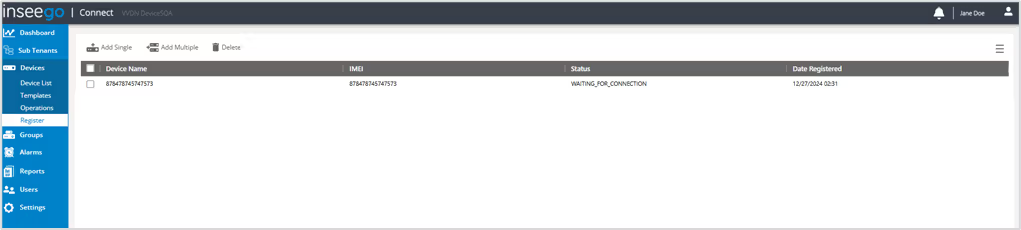
3. Use the tools along the top of the table to add devices.
Add Single: Use this button to add a single device.
- Enter a Device Name (optional).
- Enter IMEI(1) printed on the device label.
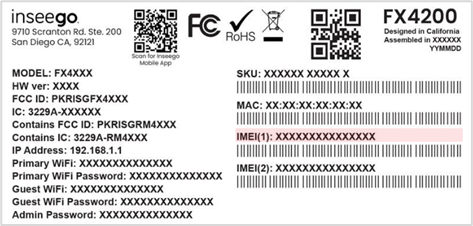
- For Device Password, enter the current admin web UI password. If you have already logged into the device’s admin web UI and changed the admin password, use the new password. If you have not changed the admin password, the default is printed on the label.
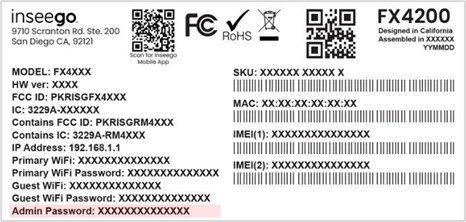
- Click Register. The device enters the WAITING_FOR_CONNECTION state while waiting to connect to the Inseego cloud.
- Restart the device.
Add Multiple: Use this button to add multiple devices by uploading an .xlsx file.
- Click the Download sample template (.xlsx) link.
- Open the .xlsx file and enter a Name (optional), IMEI, and Password for each device you wish to register.
- Click Upload. The devices enter the WAITING_FOR_CONNECTION state while waiting to connect to the Inseego cloud.
- Restart the devices.
IMPORTANT: Restart the device(s) immediately after adding. This allows the device(s) to check in and process the registration request.
Once the registration process is complete, devices appear on the Device List page and no longer appear on the Register page.
| * When a device is deleted from Inseego Connect, all device-related information and user data associated with the device is removed from the system. |
