User Guide
- Product documentation
- Inseego Wavemaker™ FX4200
- English
- User Guide
Connecting external antennas (optional)
The FX4200 is equipped with nine internal antennas, providing an average 4 dBi peak gain across all frequency ranges. In addition, the device has four external full spectrum cell SMA ports (0.6-6 GHz each) to support up to four external antennas.
NOTE: If you are getting 3-5 bars signal strength, external antennas are most likely not necessary to improve performance. Adding the wrong external antennas (less than 4 dBi, including cable loss) will decrease performance.
Cases where external antennas are needed are rare and include:
- Poor signal quality
- Challenging location (basement, thick building walls, scenarios where there is a strong 5G signal outside, but only 4G inside, etc.)
- Need to boost higher frequency bands
If you are using external antennas:
- You must connect an antenna to all four external antenna ports with full-spectrum antenna elements (0.6-6 GHz each.). You can use four separate antennas or a multi-element antenna from a reputable vendor with four leads.
- When the External Antennas switch is on, the six internal WWAN antennas are disabled – leaving the two Wi-Fi and one GPS internal antenna enabled.
- External antennas must provide at least 4 dBi (with cable loss factored in) andreasonable efficiency (~ greater than 50%), or they will decrease performance.
- When purchasing antennas, consider the reliability of the manufacturer - specs should show gain per frequency range rather than a singular gain number, correct connectors, bands/frequencies, and cable loss.
To use external antennas:
1. Remove the cover from the back of the router.
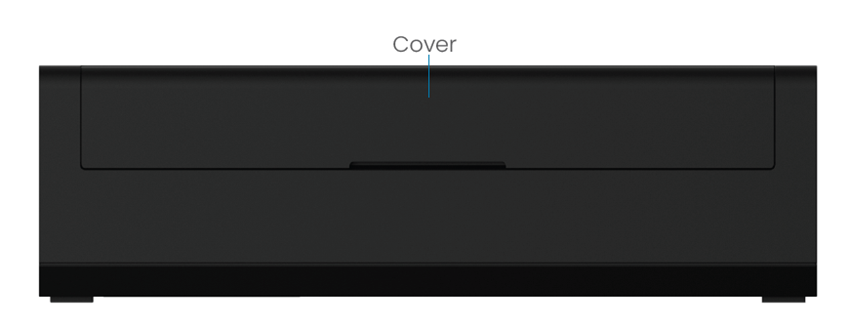
2. Tighten external antennas to the external antenna ports to 5 in-lbs. You must attach four discrete antennas or a multi-element antenna from a reputable vendor with four leads.
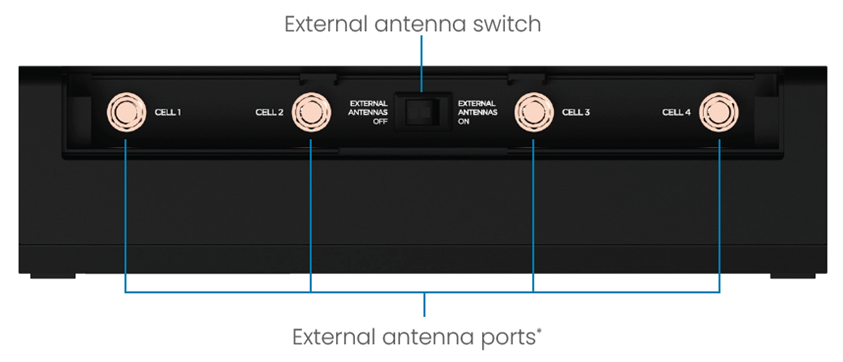
3. Flip the switch to EXTERNAL ANTENNAS ON. When enabled, each external port supports the full cellular frequency range of 0.6-6 GHz. An antenna icon  appears on the main screen of the device display and in the admin web UI.
appears on the main screen of the device display and in the admin web UI.
NOTE: Contact your Account team for more information about external antennas.
