User Guide
- Product documentation
- Inseego Wavemaker™ FX4100
- English
- User Guide
Device Preferences
Use this section to change the router name visible to connecting devices, change the language, turn off the LED lights, and enable periodic reboot. You can also change how dates, time, distance, and numbers are displayed in the web UI.
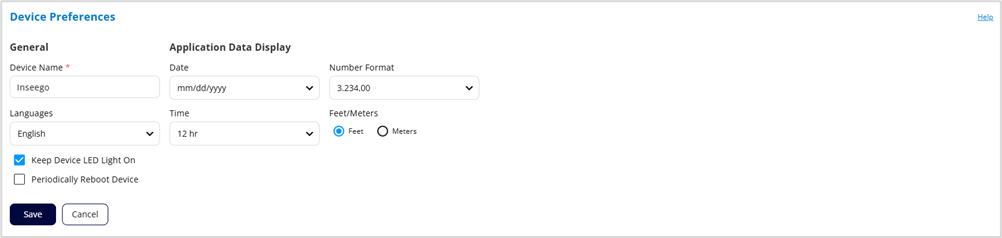
General
Device Name: The name of the FX4100 that appears when connecting with client devices. If desired, enter a different name.
Languages: Select a language for the admin web UI.
Keep Device LED Light On: When checked the LED lights on the front left of your router remain on. To turn these lights off, uncheck the box.
NOTE: This does not affect the device display on the front right of the router, which times out after 60 seconds.
Periodically Reboot Device: This checkbox enables a periodic reboot feature that allows the device to automatically restart every two weeks.
NOTE: By default, the reboot occurs at 2:00 AM on Sunday. You can change the schedule in Inseego Connect preference settings.
Application Data Display
NOTE: The following settings affect packets sent to remote servers. For example, if you select a 24-hour time format, the admin web UI, and any packets reporting time somewhere else, will display time in 24-hour format.
Date: Select the date format to be used throughout the web UI (mm/dd/yyyy or dd/mm/yyyy).
Time: Select the time format to be used throughout the web UI (12 or 24 hour).
Number Format: Choose the format for decimal numbers displayed in the web UI (using a period or comma as the decimal point).
Feet/Meters: Select the format for distance displayed in the web UI (feet or meters).
Click Save.
