User Guide
- Product documentation
- Inseego Wavemaker™ FX4100
- English
- User Guide
Wi-Fi Settings
You can use this section to turn Wi-Fi off, disable a mesh network, turn off DFS, or disable MLO in order to select bands and band settings manually.
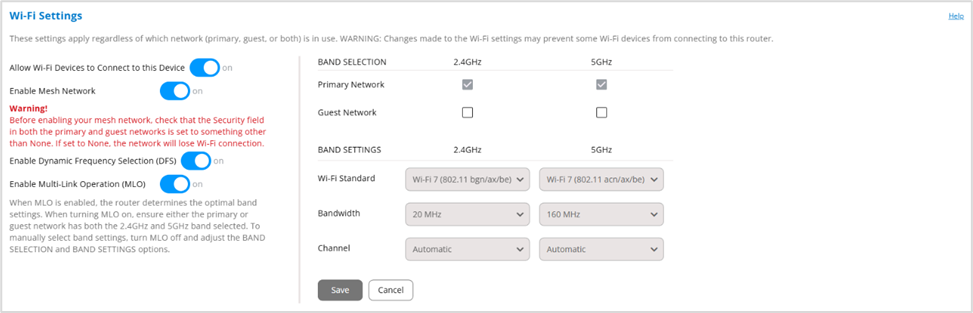
Allow Wi-Fi Devices to Connect to this Device: Wi-Fi is on by default. If it is turned off, all Wi-Fi connected devices, including mesh nodes, are disconnected from your FX4100 and all other setting options on this page disappear. The only way to connect devices will be with an Ethernet cable or USB. You will need to pair each node again once you turn Wi-Fi back on.
NOTE: This selection affects both the primary and guest network.
Enable Mesh Network: The mesh network is on by default, allowing you to use mesh nodes to expand your network coverage. If it is turned off, all mesh nodes are disconnected from the network, and you cannot add new nodes. Client devices should automatically reconnect directly to the router. You will need to pair each node again once you turn mesh back on.
NOTES:
- Both the 2.4GHz and 5GHz band must be selected for your Primary Network in BAND SELECTION to enable mesh.
- Use the Mesh Network section below to add and manage mesh nodes.
Enable Dynamic Frequency Selection (DFS): DFS is on by default. DFS enables wireless routers operating on 5GHz to monitor for, and detect, other radar systems, such as weather, military, or airport radars and switch to another channel automatically.
Enable Multi-Link Operation (MLO): MLO is on by default. MLO allows the device to simultaneously utilize multiple frequency bands, ensuring seamless data flow. When enabled, the system automatically determines the best bands and settings, and the BAND SELECTION and BAND SETTINGS sections to the right are read-only.
NOTE: When enabling MLO, ensure that either the primary and/or guest network has both bands (2.4 GHz and 5 GHz) enabled.
BAND SELECTION
NOTE: This section is read-only by default. To select bands, the Enable Multi-Link Operation (MLO) slider must be off.
Each network can be accessed over two bands: 2.4 GHz and 5 GHz:
- The 2.4 GHz band is supported by all devices with Wi-Fi and should be used by devices that are a few years old or older. This band passes through walls better and propagates over longer distances, so it may have a longer range.
- The 5 GHz band is best for newer devices. It offers better throughput, reduced interference, and faster data speeds, but does not pass through walls as well as the 2.4 GHz band.
NOTE: The guest network must be assigned at least one band before it can be turned on.
BAND SETTINGS
Wi-Fi Standard: Use the dropdown to select a Wi-Fi standard.
Bandwidth: Leave bandwidth at the default setting unless you experience interference with other Wi-Fi devices.
Channel: Leave the channel set to Automatic unless you need to choose a particular channel for your environment.
Click Save to enact new settings.
