User Guide
- Product documentation
- Inseego Wavemaker™ FX4100
- English
- User Guide
Primary Network
Use this section to change settings for your primary Wi-Fi network, including changing the name and password. Connected devices use the settings shown in this section to connect to the primary Wi-Fi network.
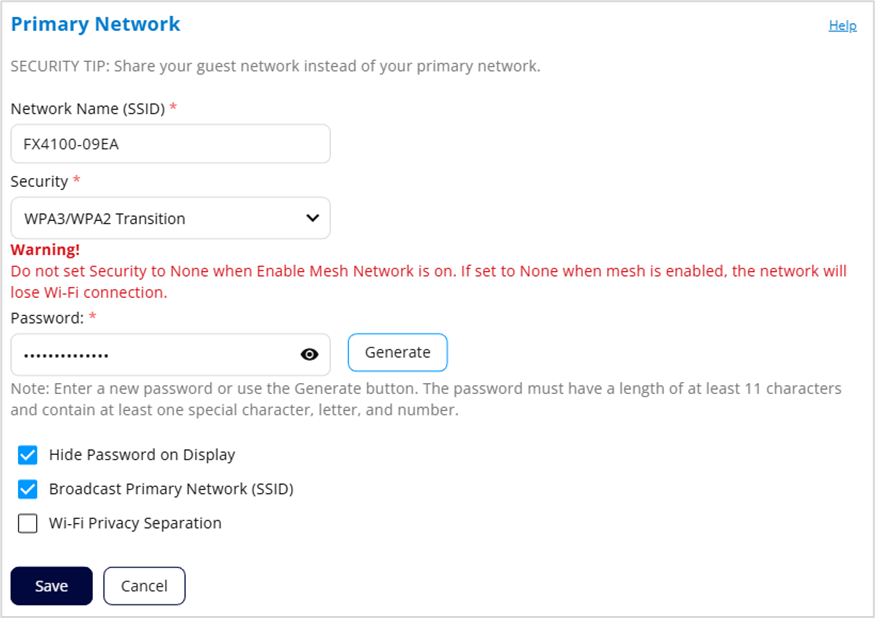
WARNING! If you change these settings, existing connected devices may lose their connection.
Network Name (SSID): To set up or change your primary network name, enter a name (up to 32 characters long).
Security: Select an option for Wi-Fi security:
- WPA3/WPA2 Transition is the most secure method of Wi-Fi Protected Access and should be used, if possible, for WPA2 and WPA3 compliant devices.
- WPA3 Only can be used for WPA3 devices.
- WPA2 Personal PSK (AES) can be used for WPA2 devices.
- None allows others to monitor your Wi-Fi traffic and use your data plan to access the internet. NOTE: Do not select None when Enable Mesh Network is on. If you select None while mesh is enabled, the network will lose Wi-Fi connection.
Password: Enter a Wi-Fi password, or you can use the Generate button.
NOTE: The password must have a length of at least 11 characters and contain at least one letter, and at least one number and/or special character. You can click the eye icon to view the password.
IMPORTANT: In order to securely set up your network, it is critical that you change the password from the default. Use a different password from your admin password to keep the device and your network secure.
Generate: This button inserts a strong random password in the Password field. You can click the eye icon to view the password.
Hide Password on Display: This option is checked by default, so that the Wi-Fi primary network password is not shown on the device display. If you choose to uncheck this option, the primary network password is visible on the device display (see Device display).
Broadcast Primary Network (SSID): This option is checked by default, allowing the Wi-Fi primary network to be displayed in the list of available Wi-Fi networks on connecting client devices. If you choose to uncheck this option, this network is not visible to connecting client devices.
Wi-Fi Privacy Separation: Check this box to keep each connected client device on this network isolated from all other connected client devices. This provides additional security if some connected client devices are unknown or not completely trusted.
NOTE: For normal operation, this should be unchecked.
Select Save.
