User Guide
- Product documentation
- Inseego Wavemaker™ FX4100
- English
- User Guide
IP Passthrough
IP Passthrough (IPPT) enables the first device detected on the specified interface to obtain the IP address assigned by the mobile network. IPPT allows you to enable a one-to-one connection to a host routing system.
NOTE: When IP Passthrough is on, only one device has internet access. All other connected devices are disconnected and lose internet access. The following capabilities are set through the host routing system and web UI settings are not available:
- Wi-Fi (including Mesh)
- DMZ (Firewall)
- Port Filtering
- Port Forwarding
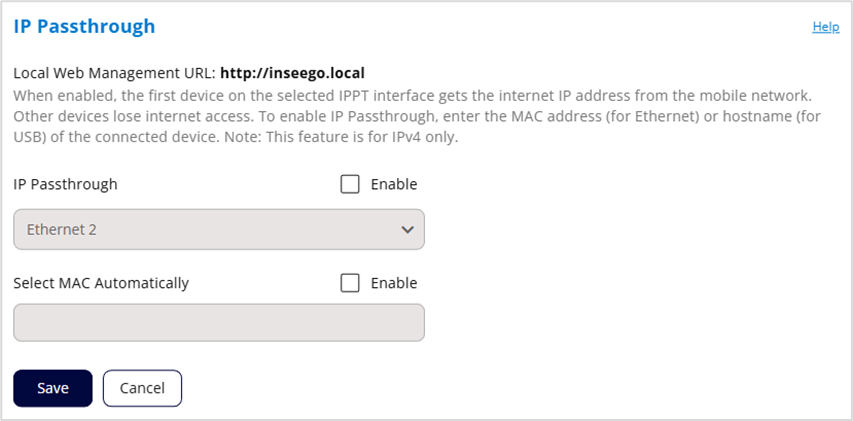
Local Web Management URL: The URL name used to access the FX4100 local web UI (read-only).
IP Passthrough: Check the Enable box to enable IP Passthrough and select the interface you want to use for IPPT from the dropdown.
NOTES:
- Enabling IPPT disables Wi-Fi from the router and disconnects all mesh nodes. You will need to pair each node again once you turn IPPT off.
- When Ethernet WAN is connected, IP Passthrough cannot be configured. To allow configuration, go to Network > Ethernet and change Ethernet WAN to LAN, or on Network > WAN, set Ethernet WAN to a lower priority than Priority 1.
Select MAC Automatically: (visible If you select an Ethernet interface for IPPT). You can either enter the MAC address of the device connected for IPPT or check the Enable box to find the MAC address automatically. This is the MAC address of the only device connected to the selected Ethernet port that can obtain the IP address assigned to the mobile network.
NOTE: You can find the MAC address of connected devices on the Network > Devices tab.
Select Hostname Automatically: (visible If you select USB as the interface for IPPT). You can either enter the hostname of the device connected for IPPT or check the Enable box to find the hostname automatically. This is the hostname of the only USB-connected device that can obtain the IP address assigned to the mobile network.
Click Save.
