User Guide
- Product documentation
- Inseego Wavemaker™ FX4100
- English
- User Guide
Devices tab
This tab provides details about each device connected to your router and any mesh nodes in your network. It allows you to edit how device names appear in the UI. You can also block or unblock devices from internet access.
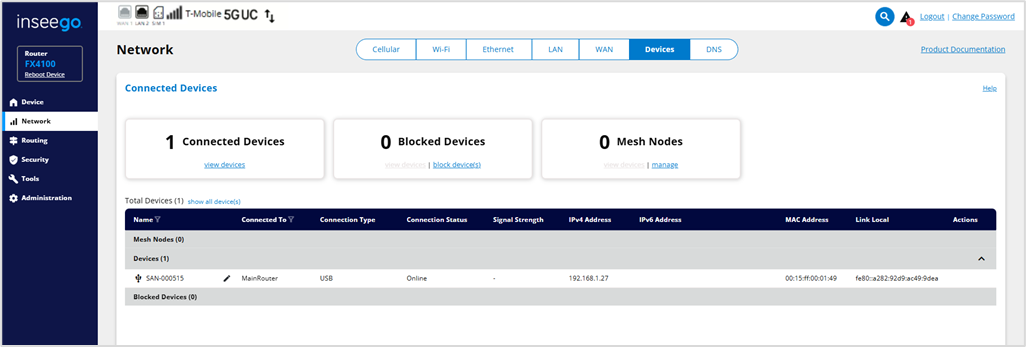
The top section shows the number of connected client devices, blocked devices and mesh nodes.
- Click view devices in each section for details on that topic.
- Click block devices under Blocked Devices to disconnect client devices from accessing your network and prevent them from reconnecting. Blocked devices are removed from the Devices section of the table below and appear in the Blocked Devices section.
NOTE: This option is available for each client device connected through Wi-Fi but is not available for your own device or devices connected via Ethernet or USB.
- Click manage under Mesh Nodes to go to the Wi-Fi tab where you can add nodes.
The Total Devices table displays details for all mesh nodes, connected client devices, and blocked devices.
Name: The name of the device or mesh node. You can edit the name using the pencil icon  . (This only changes the name in this UI. To change the name of the router as it appears to connecting client devices, use the Administration > Preferences tab.)
. (This only changes the name in this UI. To change the name of the router as it appears to connecting client devices, use the Administration > Preferences tab.)
Connected To: The mesh node or router the device is connected to.
Connection Type: Indicates whether the device is connected through Wi-Fi, Ethernet, or USB.
Connection Status: The status of the connection.
Signal Strength: The strength of the network signal.
NOTE: Ethernet and USB connections display a line instead of a value.
IPv4 Address: The IPv4 address of the connected device.
IPv6 Address: The IPv6 address of the connected device.
MAC Address: The MAC Address (unique network identifier for the device).
Link Local: The Link-Local IPv6 address if the connected device supports IPv6.
Actions:
- block - Click block next to a device to disconnect it from accessing your network and prevent it from reconnecting. Click Block Device(s) when asked. The device is removed from the Devices list and appears in the Blocked Devices list below.
NOTE: This option is available for each device connected through Wi-Fi but is not available for your own device or devices connected via Ethernet or USB.
- unblock – To unblock a blocked device, click unblock and confirm. The device is removed from the Blocked Devices list and appears in the Devices list above.
Tips:
 Use the Filter icon in the Name or Connected To columns to filter the table data.
Use the Filter icon in the Name or Connected To columns to filter the table data.
 Click the down arrow on the right to expand a section. Click the up arrow to collapse.
Click the down arrow on the right to expand a section. Click the up arrow to collapse.
