Previous
Direct Incoming Traffic to a Connected Device
Your FX4100 allows you to establish secure connections to remote networks over a public network using OpenVPN.
NOTE: You can configure IPSec VPN with Inseego Connect.
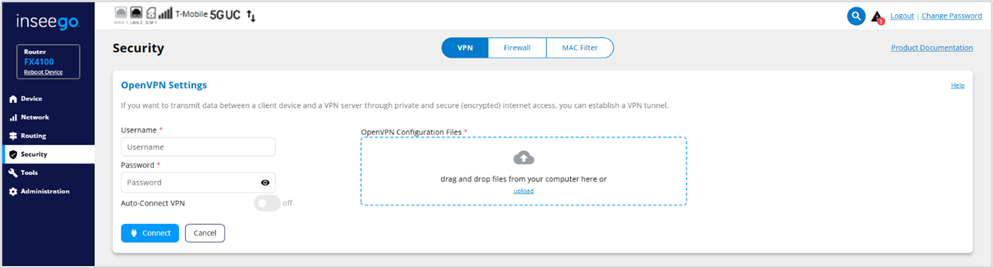
NOTE: When an OpenVPN connection is established, Port Filtering and Port Forwarding settings are not effective, as traffic from all connected devices goes through the OpenVPN tunnel.
To configure a VPN connection:
This section is visible once you have configured your router for OpenVPN.
Connection status: Indicates the status of the OpenVPN connection.
Connection time: The duration of the current OpenVPN connection.
View Logs: Use this button to view OpenVPN log files.
Connect: Use this button to connect the OpenVPN.