User Guide
- Product documentation
- Inseego Wavemaker™ FX4100
- English
- User Guide
Direct Incoming Traffic to a Connected Device
You can allow specific applications to be forwarded to a particular device connected to your network by enabling port forwarding. Normally, the built-in firewall blocks incoming traffic from the internet. Port forwarding allows internet users to access any server you are running on your computer, such as a web, FTP, or Email server.
IMPORTANT: Port forwarding creates a security risk and should not be turned on unless it is required.
NOTES:
- To configure Port Forwarding, you need a static IP address assigned to your line of service. Contact your service provider to set up a line of service for static IP.
- Some mobile networks provide you with an IP address on their own network rather than an internet IP address. In this case, Port Forwarding cannot be used, because internet users cannot reach your IP address.
- When IP Passthrough is turned on, port forwarding capabilities are set through the connected host routing system. Settings on this page are not available. Go to Network > LAN to turn IP Passthrough off.

Port Forwarding: To direct incoming traffic to a connected device, enable port forwarding.
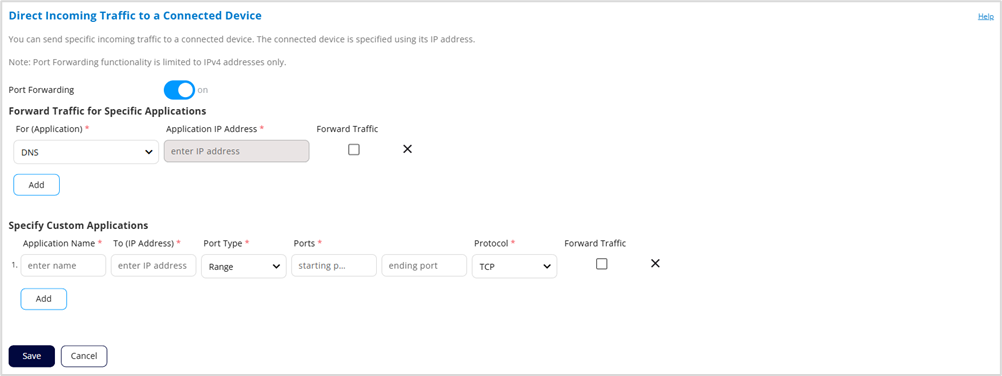
Forward Traffic for Specific Applications
For (Application): Select an application from the dropdown that you want to be forwarded.
To forward all inbound WAN traffic on a specific port to a single LAN client, enter the IP address of the target device in the Application IP address field.
Forward Traffic: Check this box if you want the application to be forwarded.
Click the X to delete an application.
Use the Add button to add a new row to the application list.
The following table provides port numbers and protocol information for each port forwarding application listed.
| Application | Port | TCP* | STCP* | UDP* |
|---|---|---|---|---|
| DNS | 53 | Yes | No | Yes |
| FTP control (command) | 21 | Yes | Yes | Assigned |
| FTP data transfer | 20 | Yes | Yes | Assigned |
| HTTP | 80 | Yes | Yes | Assigned |
| HTTPS | 443 | Yes | Yes | Assigned |
| NNTP | 119 | Yes | No | Assigned |
| Email (POP3) | 110 | Yes | No | Assigned |
| Email (POP3S) | 995 | Yes | No | Yes |
| Email (SMTP) | 25 | Yes | No | Assigned |
| Email (SecureSMTP) | 465 | Yes | No | No |
| SNMP | 161 | Assigned | No | Yes |
| Telnet | 23 | Yes | No | Assigned |
| TFTP | 69 | Assigned | No | Yes |
*Yes - indicates the protocol is standardized for the port number.
No - indicates the protocol is not standardized for the port number.
Assigned - indicates the port number is assigned by IANA (Internet Assigned Numbers Authority) for protocol use but may not be standardized. |
Specify Custom Applications
Use the Add button to add a new row to the custom application list. You can add up to 26 custom applications. Once defined, these applications can be turned on and off the same way as pre-defined applications.
Application Name: Enter a name for the custom application.
To (IP Address): If you want to limit service for the application to a single connected device, enter the IP address of the target device. To find the IP address of a device, refer to the Devices tab.
NOTE: To ensure the device you are forwarding to does not have a different IP address after a reboot, either statically assign the IP address on the client device or set up a DHCP reservation.
Port Type: You can use the dropdown to select Range if you want to enable a range of one or more ports for forwarding or select Translate for single port forwarding.
Ports:
For Range ports -
- starting - Enter the beginning of the range of port numbers for the custom application being added.
- ending - Enter the end of the range of port numbers used by the application.
NOTE: If the application uses a single port instead of a range, type the same value in both the starting and ending text boxes.
For Translate ports -
Use external port and internal port to specify ports to be forwarded.
NOTE: To forward inbound traffic to the same port on a client device, enter the same port number in both external port and internal port.
You can also use translate ports to send traffic to a different port on the client device. For example, instead of having inbound traffic on port 1234 forward to port 1234 of the client device, you can have it forward to port 5678.
Protocol: Select the protocol used by the port range from the dropdown list (TCP, UDP, or both).
Forward Traffic: Check this box if you want the custom application to be forwarded.
Click the X to delete a custom application.
Click Save.
