User guide
- Product documentation
- Inseego Wavemaker™ FX3100 series
- FX3100, T-Mobile
- User guide
Cellular tab
Use this tab to set options for the cellular network.
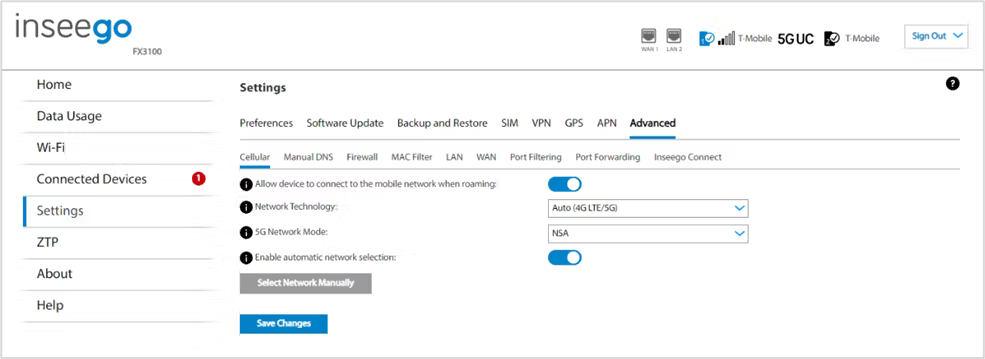
Allow device to connect to the mobile network when roaming: Use the ON/OFF slider to turn off cellular data and prevent access to the mobile network when roaming.
Network Technology: Your FX3100 is set to Auto (4G LTE/5G) by default, which prioritizes 5G but allows 4G and other non-5G technologies to be used. If you select 4G LTE/UMTS or 5G from the drop-down, your FX3100 is restricted from connecting to networks not using that technology, for example: if you select 4G LTE/UMTS, your FX3100 will be unable to connect to 5G networks.
5G Network Mode: Your FX3100 is set to Auto (NSA/SA) by default, allowing it to use both standalone 5G and non-standalone 5G, which utilizes 4G anchor bands. You can use the drop-down to select standalone (SA) or non-standalone (NSA) 5G network modes.
Enable automatic network selection: When the ON/OFF slider is ON, your FX3100 automatically selects the best 5G available network and you cannot use the Select Network Manually button below.
Select Network Manually: You may wish to use this option if multiple networks are available, and you have a preference. Click the button to scan for available networks, then choose the preferred network. NOTE: This option is available only if Enable automatic network selection is off.
Click Save Changes.










