User guide
- Product documentation
- Inseego Wavemaker™ FX3100 series
- FX3100, T-Mobile
- User guide
Preferences tab
You can use this tab to change the FX3100 name visible to connecting devices, turn off the LED light, enable periodic reboot, and activate the external antenna port on your FX3100. You can also change the language and how dates, time, distance, and numbers are displayed in the web UI.
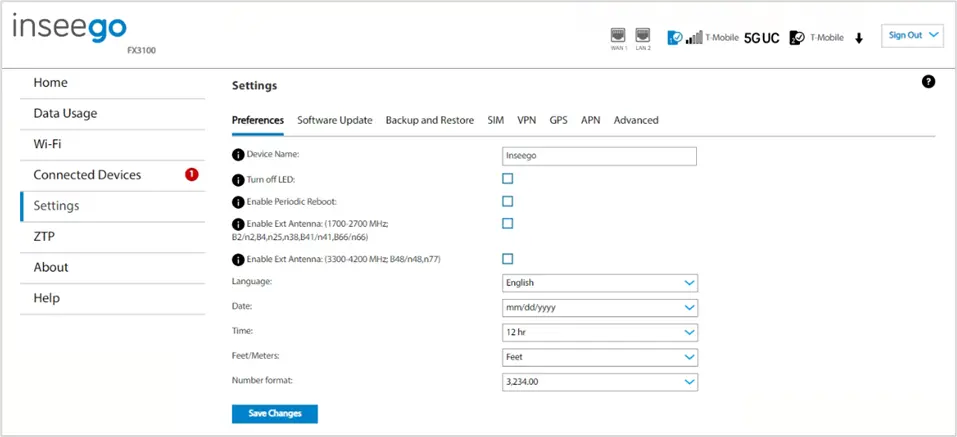
Device Name: To change how the FX3100 appears when connecting other devices, enter a different name.
Turn off LED: Check the checkbox to turn off the LED display light on your FX3100.
Enable Periodic Reboot: Enables a periodic reboot feature that allows the device to automatically restart every two weeks. NOTE: By default, the reboot occurs at 2:00 AM on Sunday. You can change the schedule in Inseego Connect preference settings.
Enable Ext Antenna: (1700-2700 MHz; B2/n2,B4,n25,n38,B41/n41,B66/n66)
Check the checkbox to activate the external antenna port on your FX3100 to support mobile frequency bands within the 1700-2700 MHz range. NOTE: Please contact your service provider for available bands at your location.
Enable Ext Antenna: (3300-4200 MHz; B48/n48,n77)
Check the checkbox to activate the external antenna port on your FX3100 to support mobile frequency bands within the 3300-4200 MHz range. NOTE: Please contact your service provider for available bands at your location.
NOTE: The following settings affect packets sent to remote servers. For example, if you select a 24-hour time format, the Admin web UI, and any packets reporting time somewhere else, will display time in 24-hour format.
Language: Select a language for the Admin Web UI.
Date: Select the date format to be used throughout the web UI (mm/dd/yyyy or dd/mm/yyyy).
Time: Select the time format to be used throughout the web UI (12 or 24 hour).
Feet/Meters: Select the format for distance displayed in the web UI (feet or meters).
Number format: Choose the format for decimal numbers displayed in the web UI (using a period or comma as the decimal point).
Make your selections and click Save Changes to update settings.
