User guide
- Product documentation
- Inseego Wavemaker™ FX3100 series
- FX3100, T-Mobile
- User guide
Backup and Restore tab
Use this tab to back up current FX3100 settings to a file on your computer, restore (upload) a previously saved configuration file, reset the FX3100 to factory defaults, or restart the FX3100.
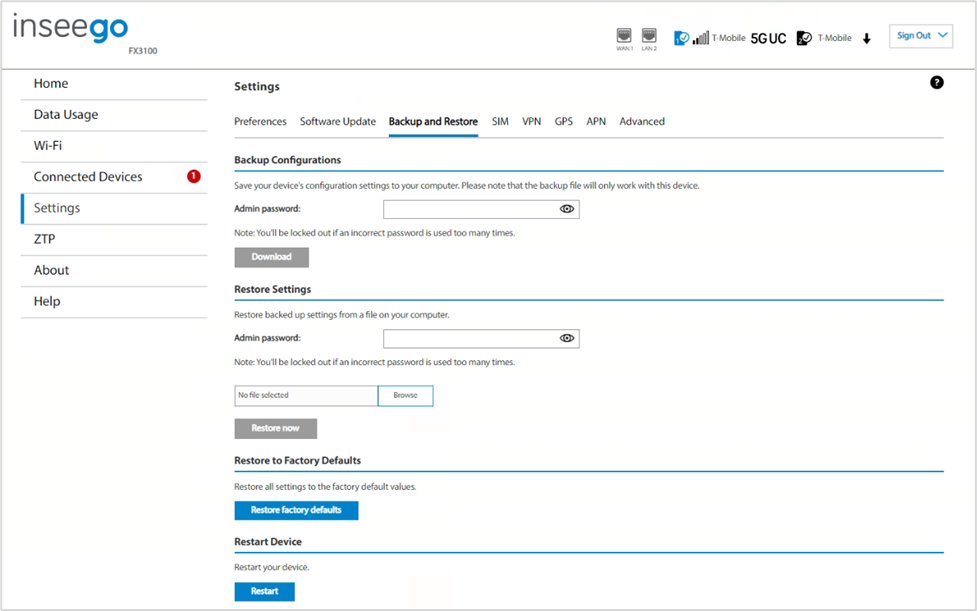
Backup Configurations
To back up current FX3100 settings to a file on your computer, enter your Admin password in the Admin password field.
The default Admin password is printed on the bottom of the FX3100. If you have changed the Admin password and don’t remember it, select Sign In in the top-right corner, click Forgot Admin Password, and answer the displayed security question. The current Admin password is displayed.
NOTE: If you enter an incorrect password five times in a row, you will be locked out of the Admin web UI. To unlock it, restart your FX3100 and use the Admin password printed on the bottom of your FX3100.
Click the Download button. The file is automatically downloaded to the default Downloads folder on the device connected to the Admin web UI. This configuration file contains all settings for your FX3100.
NOTE: The backup file cannot be edited or viewed on the downloaded system or on any other device. This file can only be restored for this model of FX3100, and settings can only be viewed or changed using the Admin web UI.
Restore Settings
CAUTION! Restoring settings (uploading a configuration file) changes ALL the existing settings to match the configuration file. This may change the current Wi-Fi settings, breaking all existing connections to the FX3100 and disconnecting you from the Admin web UI.
To restore system settings from a backup settings file, enter your Admin password in the Admin password field.
Click Browse and choose a backup settings file to restore.
NOTE: You can only restore a file that was created for this model of FX3100.
Click the Restore now button.
Restore to Factory Defaults
Restore factory defaults: This button resets all settings to their factory default values.
CAUTION! This initiates a restart and may change the current Wi-Fi settings, breaking all existing connections to your FX3100 and disconnecting you from the Admin web UI.
Restart Device
Restart: This button turns your FX3100 off and on again.
