User guide
- Product documentation
- Inseego Wavemaker™ FX3100 series
- FX3100, T-Mobile
- User guide
Firewall tab
The FX3100 firewall determines which internet traffic is allowed to pass between the FX3100 and connected devices and protects your connected devices from malicious incoming traffic from the internet. The firewall cannot be turned off. Use the Firewall tab to allow VPN Passthrough and/or designate a specific device to receive all traffic.
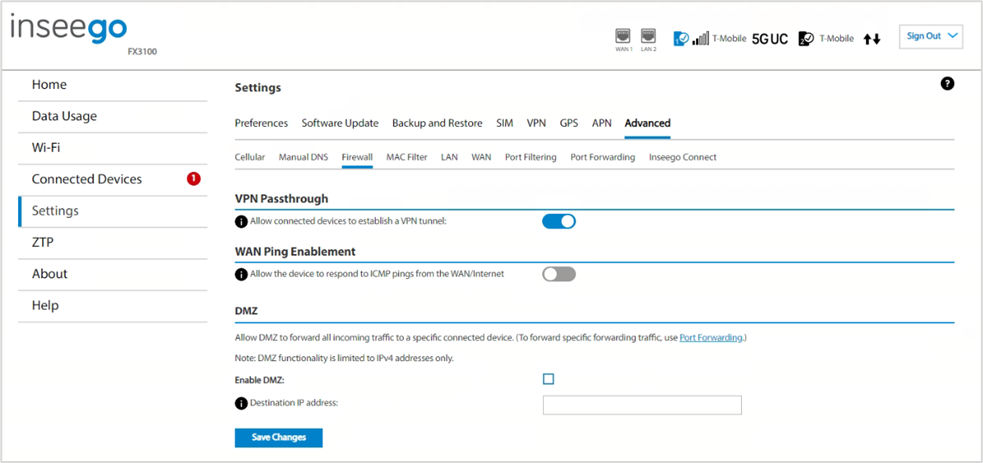
VPN Passthrough
To allow connected devices to establish a VPN tunnel, ensure the ON/OFF slider is ON.
WAN Ping Enablement
By default, the FX3100 will ignore ping requests received on the WAN interface. To enable your FX3100 to respond to the ping requests received on the WAN interface, move the ON/OFF slider to ON.
DMZ
NOTE: When IP Passthrough is turned on, DMZ capabilities are set through the connected host routing system. Settings in this section are not available. Go to Advanced > LAN to turn IP Passthrough off.
To allow DMZ, you need a static IP address assigned to your line of service. Contact your service provider to set up a line of service for static IP.
Enable DMZ: Check this box to allow DMZ. DMZ allows the connected device specified as the DMZ IP address (Destination IP address) to receive all traffic that would otherwise be blocked by the firewall.
Allowing DMZ may assist some troublesome network applications to function properly, but the DMZ device should have its own firewall to protect itself against malicious traffic.
Destination IP address: Enter the IP address of the connected device you wish to become the DMZ device (the DMZ destination). NOTE: You can check the IP address of each connected device on the Connected Devices screen.
Click Save Changes.
