User guide
- Product documentation
- Inseego Connect™
- User guide
Operations page
Use the Operations page to view details and manage device operations, such as firmware and configuration updates.
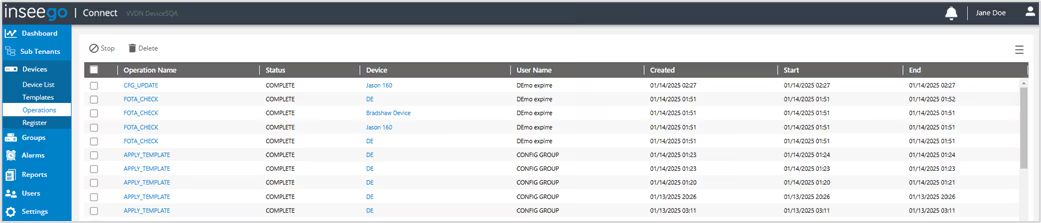
The table lists all operations conducted on devices in the past 90 days:
Operation Name: The name of the operation.
NOTE: Click on an operation to view details. Depending on the type of operation, you may be able to: download a debug log file, retry a failed operation, stop the operation, or run a scheduled operation immediately. When you click on a SCHEDULED, CFG_UPDATE, or APPLY_TEMPLATE operation, you can view the most recent changes.
Status: The status of the operation:
- COMPLETE - The operation completed successfully.
- PENDING - The operation is waiting for the device to come online and/or accept the
command. You can stop pending operations using the Stop button. - SCHEDULED - The operation is scheduled. If the device is offline at the scheduled time, the operation will change to pending. Click on the operation name to view changes, run the operation now, or stop the operation.
- STOPPED - The operation was stopped while pending. To resume the operation, click on it and click Resume. The operation will change to pending.
- FAILED - The operation completed unsuccessfully. To retry the operation, click on it and click Retry. The operation will change to pending.
Device: The name or IMEI of the device.
NOTE: When you click on a device name, a dashboard with details for that device appears, including an Operations page for that device (see Device View Operations for more information).
User Name: The name of the user that initiated the operation.
Created: The date and time the operation was created.
Start: The date and time the operation began.
End: The date and time the operation ended, if applicable.
TIPS
 Use the filter icon next to a column heading to view the type of searching and sorting capabilities for that column. Columns have unique filtering features and functions. You can drag and drop column headings to rearrange the column order in the table as desired.
Use the filter icon next to a column heading to view the type of searching and sorting capabilities for that column. Columns have unique filtering features and functions. You can drag and drop column headings to rearrange the column order in the table as desired.
 Use the menu icon in the upper right to refresh with the latest data sent by devices, or export.
Use the menu icon in the upper right to refresh with the latest data sent by devices, or export.
You can make changes to device operations by selecting the checkboxes next to operations you want to change and using the commands along the top of the table. Use the checkbox at the top to select or deselect all operations.
Stop: Stops operations that are pending.
Delete: Permanently removes the operation from the list.
