User guide
- Product documentation
- Inseego Wavemaker™ FX3100 series
- FX3110, North America multi-carrier
- User guide
Resetting your router
You can reset your FX3100 series indoor router to factory settings from the Admin web UI, Inseego Mobile app, Inseego Connect or by using the reset button on the router.
CAUTION! Resetting returns your router to factory settings, including resetting the Wi-Fi name and password and Admin password to the defaults shown on the label. This disconnects all devices.
Resetting from the Admin web UI
To reset the router from the Admin web UI, select Settings > Backup and Restore and select Restore factory defaults.
Resetting from the Inseego Mobile app
To reset the router from the Inseego Mobile app, select Mobile Options, then select Factory Reset.
Resetting from Inseego Connect
To reset the router from Inseego Connect, on the Devices page, check the box next to the device and select Factory Reset.
Resetting with the reset button
The reset button is in a small hole located on the back of the router.
1. Verify that your router is powered on.
2. Locate the reset opening  on the back of your router.
on the back of your router.
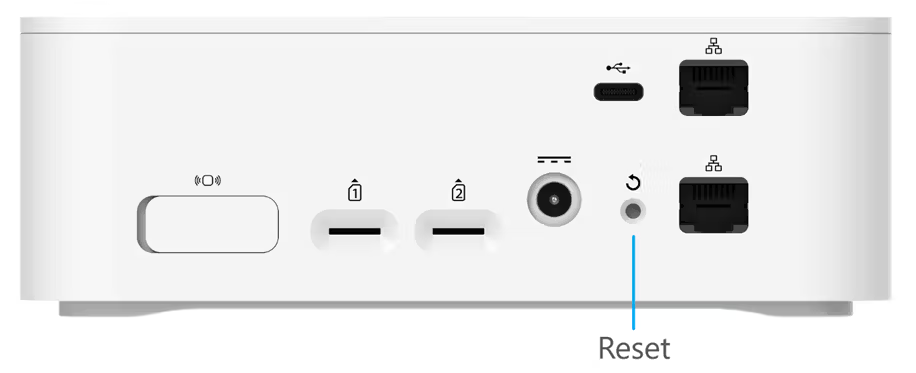
3. Press the recessed button for about five seconds until the device resets. The LED blinks white, then turns red. When it is green or blue, your router is ready.
NOTE: The first time you perform a factory reset, it may take over two minutes for your router to restart.
