User guide
- Product documentation
- Inseego MiFi® X PRO
- User guide
VPN tab (OpenVPN)
Use this page to establish a tunnel connection to an OpenVPN server and route all traffic on connected devices through the tunnel.
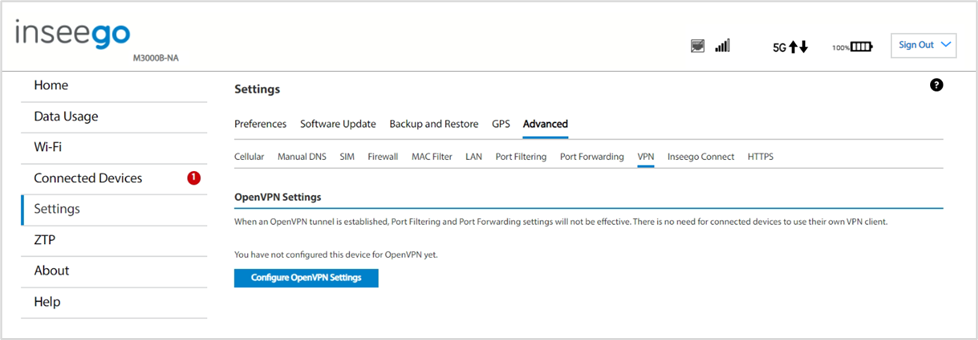
OpenVPN Settings
This section is visible once you have configured your MiFi for OpenVPN using the Configure OpenVPN Settings button.
Connection status: The status of the VPN connection.
Connection time: The amount of time the VPN connection has been established.
Connect: Connects to the VPN server.
View log: Displays the VPN connection log.
To configure a VPN connection, click Configure OpenVPN Settings.
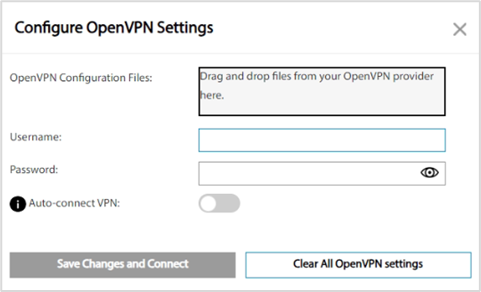
OpenVPN Configuration Files: Drag and drop the OpenVPN configuration files from your OpenVPN provider in the file upload area.
Username: Enter your OpenVPN connection username here.
Password: Enter your OpenVPN connection password here.
Auto-connect VPN: When the Auto-connect VPN on/off slider is on, the VPN tunnel will automatically be established whenever an internet connection is made. When off, the VPN connection must be established manually.
Clear All OpenVPN Settings: This button deletes all OpenVPN files, logs, and resets all OpenVPN settings.
Click Save Changes and Connect to save your configurations and connect to the VPN server.
