User guide
- Product documentation
- Inseego Connect™
- User guide
Creating a report
To create a report:
1. Click the Create button. The Create Report dialog displays the Report Type step.
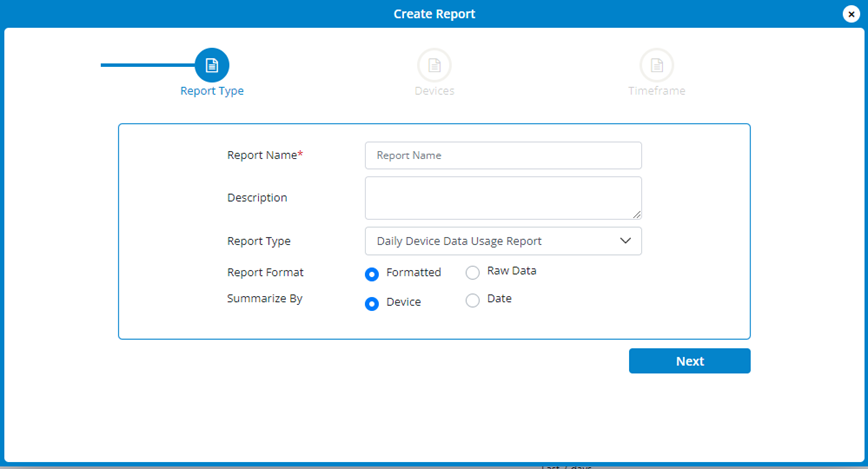
2. Enter a name for the report.
3. Enter a description of the report (optional).
4. Select a type of report from the dropdown (Daily Device Data Usage, Signal Quality, Alarm History, or Inventory).
5. Select a report format (Formatted or Raw Data).
6. For Daily Device Data Usage reports, choose the method you want the report to be summarized by (Device or Date).
7. Click Next. The Devices step displays.
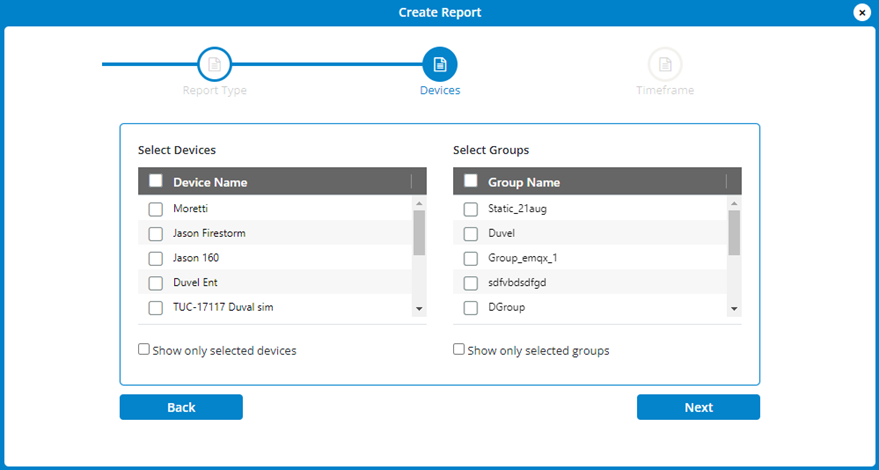
8. Use the checkboxes in the Select Devices list to select devices for the report or use the checkbox at the top to select all devices in the list. After making your selections, you can check the Show only selected devices box, if desired.
9. Use the checkboxes in the Select Groups list to select groups for the report or use the checkbox at the top to select all device groups in the list. After making your selections, you can check the Show only selected groups box, if desired.
10. Click Next. The Timeframe step displays.
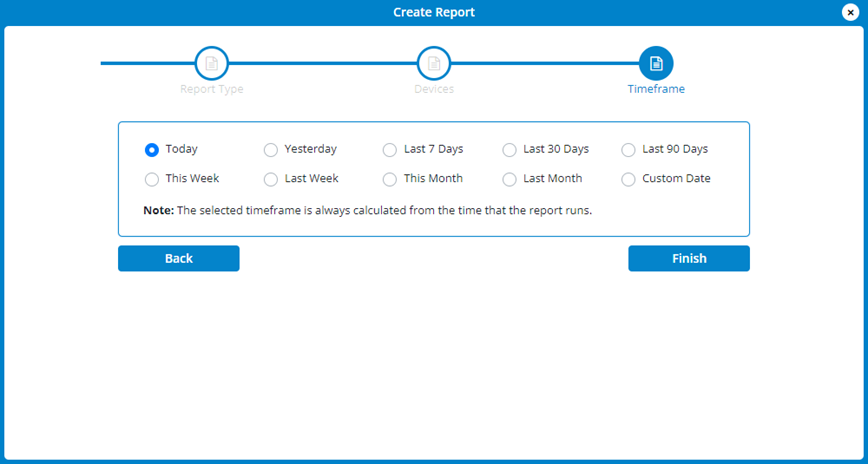
11. Select a timeframe for the report.
NOTE: To choose a specific day or date range, select Custom Date and click the Select Date Range box. Select a desired day, or a beginning and end day, in the calendar.
12. Click Finish. The report appears in the list.
NOTE: To edit a report, click on a report name in the list.
