User guide
- Product documentation
- Inseego Connect™
- User guide
Group List overview
Use the Group List page to create, view, and manage groups of devices.
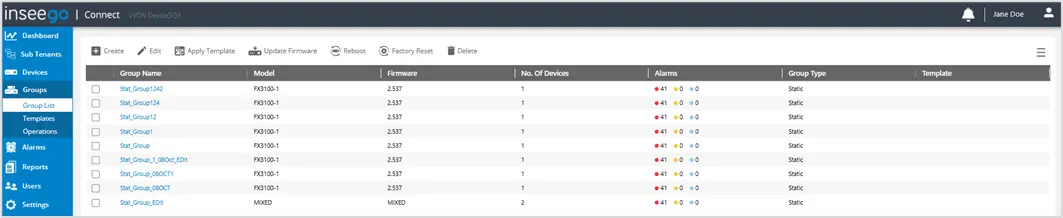
The list provides details for all device groups currently defined:
Group Name: The name assigned to the group of devices.
NOTE: When you click on a group name, a version of the Dashboard Home page appears with data for only that group (see Group View for more information). Click Back at the top of the Menu to return to the Group List.
Model: The model of the devices in the group, for example, FW2000e.
NOTE: If a group includes multiple models, this column displays MIXED.
Firmware: The version of firmware on the devices in the group.
NOTE: If a group includes multiple firmware versions, this column displays MIXED.
No. of Devices: The number of devices in the group.
Alarms: The number and type of alarms currently unresolved for the devices in the group.
Group Type: Indicates the type of group.
- Static - Any logical grouping of a fixed set of devices. You can use static groups to view group level dashboards, define alarms, and run reports on a specific set of devices. NOTE: A device can belong to multiple static groups.
- Config - A group of devices in which a template defines and maintains configuration settings. Users can create customs settings on a device despite the template settings. Custom settings are marked in device configurations and are not overwritten when the template is reapplied. An APPLY_TEMPLATE operation displays in the Operations tab each time the template is automatically reapplied.
Template: The name of the template currently applied to the device by its config group.
TIPS
 Hover over a column heading and click the filter icon to view the type of searching and sorting capabilities for that column. Columns have unique filtering features and functions. You can drag and drop column headings to rearrange the column order in the table as desired.
Hover over a column heading and click the filter icon to view the type of searching and sorting capabilities for that column. Columns have unique filtering features and functions. You can drag and drop column headings to rearrange the column order in the table as desired.
 Use the menu icon in the upper right to refresh with the latest data sent by devices, or export.
Use the menu icon in the upper right to refresh with the latest data sent by devices, or export.
Use the commands along the top of the table to create a new group or make changes to a group by selecting the checkboxes next to the group you want to change.
