User guide
- Product documentation
- Inseego Connect™
- User guide
Creating a device group
To create a device group.
1. Click the Create button. The Create Group dialog appears.
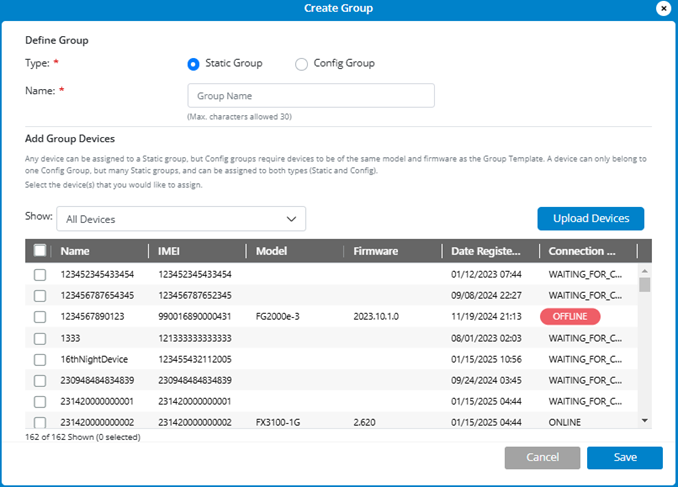
2. Select a Group Type:
- Static Group: A static group is any logical grouping of a fixed set of devices. You can use static groups to view group level dashboards, define alarms, and run reports on a specific set of devices.
NOTE: A device can belong to multiple static groups.
- Config Group: A config group consists of devices in which a template defines and maintains configuration settings. Users can create customs settings on a device despite the template settings. Custom settings are marked in device configurations and are not overwritten when the template is reapplied.
NOTE: A device can belong to only one config group.
3. Enter a name for the group.
4. If you are creating a config group, select a template from the dropdown list.
5. Select the devices you want included in the group. NOTE: Devices in a config group must have the same model and firmware version as the template.
6. You can upload one or more devices to the group using the Upload Devices button.
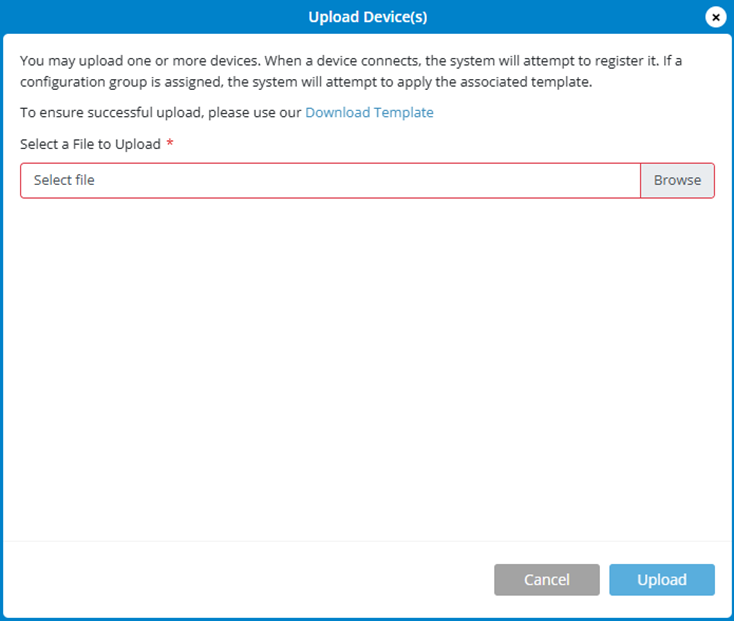
a. Click Download Template to download an Excel file.
b. Enter the IMEIs of the devices you are uploading in Excel file.
c. Click Browse to find the file.
d. Click Upload. When the device(s) connect, they are registered and if they are added to a config group, the template is applied.
7. Click Save. The group appears in the list.
