User guide
- Product documentation
- Inseego Connect™
- User guide
Adding a single device
1. Make sure the device is powered on and is connected to the internet.
2. Click the Add Single button. The Add Single Device dialog appears:
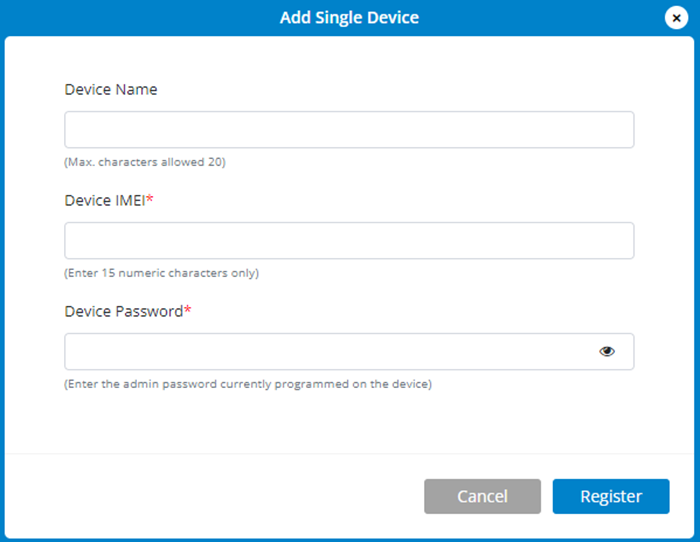
3. Enter a name for the device (optional).
4. Enter the IMEI for the device printed on the device label.

5. Enter the current Admin web UI password. If you have already logged into the device’s Admin web UI and changed the Admin password, use the new password. If you have not changed the Admin password, for many devices, the default is printed on the device label (the default Admin password for FW devices is “Fast5G!”.)

6. Click Register. The device enters a WAITING_FOR_CONNECTION state while waiting to connect to the Inseego cloud.
7. Restart the device.
IMPORTANT: After adding a device, restart the device immediately. This allows the device to check in and process the registration request.
Once devices the registration process is complete, the device appears on the Device List page and no longer appears on the Register page.










