Resetting your device
You can reset your FW2000e to factory settings using the RESET button on the device or from the Mobile app, Admin web UI, or Inseego Connect.
CAUTION! Resetting returns your FW2000e to factory settings, including the Admin password.
Resetting from the Admin web UI
To reset the FW2000e from the Admin web UI, select Settings > Backup and Restore and select Restore Factory Defaults.
Resetting from the Inseego Mobile app
To reset the FW2000e from the Inseego Mobile app, select Mobile Options, then select Factory Reset.
Resetting from Inseego Connect
To reset the FW2000e from Inseego Connect, on the Devices page, check the box next to the device and select Factory Reset.
Resetting with the reset button
The reset button is in a small hole located in the SIM compartment on the bottom of the FW2000e device. This button returns the device to factory settings, including resetting the Admin password.
To reset the FW2000e from the RESET button:
1. Unscrew the protective shield over the SIM compartment using a Phillips-head screwdriver.

2. Place the RESET end of the provided SIM tool (or one end of an unfolded paper clip) into the reset button hole.

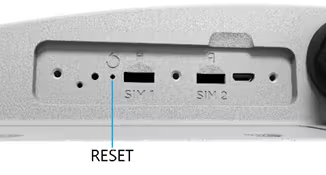
3. Press for five to six seconds, then your FW2000e will restart.
4. Check the indicator LED (see Indicator LEDs) to make sure the FW2000e is working correctly.
5. Reattach the protective shield cover to a torque of .3Nm (.221 ft/lb), making sure the tether passes through the hole of the rear housing and is not bent or bunched.


WARNING! If the tether is bunched, it could prevent the compartment from being effectively sealed.
