APN tab
NOTE: This tab may not be visible, depending on your service provider. If this tab is not visible, use Settings > SIM Manager for APN settings.
In most configurations, the FW2000e is used with a dynamic IP and SIM and the Access Point Name (APN) is available from the network, for example: internet. However, if you are on a private network, you may need to configure connection profiles for your APN on this tab for the network to communicate with the FW2000e.
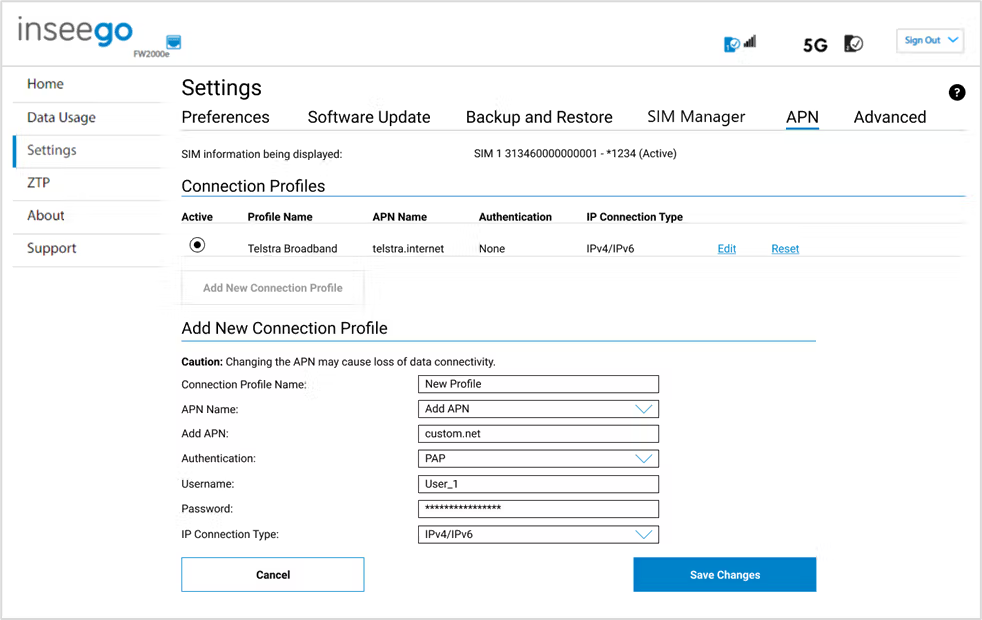
Select SIM to configure APN/SIM information being displayed: The SIM on which you are configuring connection profile information.
Connection Profiles
NOTE: Initially, the default APN profile for the active SIM is displayed. You cannot delete this profile, but you can edit it and/or add additional profiles for the SIM.
Active: Select the connection profile you want to be active.
Profile Name: The name that identifies the connection profile.
APN Name: The access point name.
Authentication: The authentication method for your private network.
IP Connection Type: The IP connection type for your private network.
Click Edit to edit a profile.
Click Reset to reset a profile to default values.
Click the Add New Connection Profile button to add an additional APN connection profile for this SIM.
Add New Connection Profile
Connection Profile Name: Enter a name to identify this connection profile.
APN Name: Select an APN supplied by your service provider from the drop-down or select Add APN and enter the APN for your private network in the text box that appears below.
The following table includes some commonly used APNs. Contact your service provider to confirm the correct APN for your line of service.
| Carrier | APN Type | APN | |
|---|---|---|---|
| Verizon | Public Dynamic
Public Static-West
Public Static-Northwest
Public Static-Northeast
Public Static-South
Public Static-Midwest | vzwinternet
we01.vzwstatic
nw01.vzwstatic
ne01.vzwstatic
so01.vzwstatic
mw01.vzwstatic | |
| AT&T | Public Dynamic
Public Dynamic | broadband
i2gold | |
| T-Mobile | Public Dynamic
Public Static | fast.t-mobile.com
b2b.static | |
| Telstra | Public Dynamic | telstra.internet | |
CAUTION! Changing the APN may cause a loss of data connectivity.
NOTE: Information entered in the following fields should come from your service provider based on network requirements.
Authentication: Select the authentication method for your private network from the drop-down (PAP, CHAP, PAP and CHAP, or None).
Username: Enter the user name for your private network. NOTE: This option is not visible when Authentication is set to None.
Password: Enter the password for your private network. NOTE: This option is not visible when Authentication is set to None.
IP Connection Type: Select the IP connection type from the drop-down (IPv4, IPv6, or IPv4/IPv6).
Click Save Changes.
