Firewall sub tab
The FW2000e firewall determines which Internet traffic is allowed to pass between the CPE and connected devices and protects your connected devices from malicious incoming traffic from the Internet. The firewall cannot be turned off. Use the Firewall tab to adjust the general security level of the firewall, designate a specific device to receive all traffic, and set up specific firewall rules.
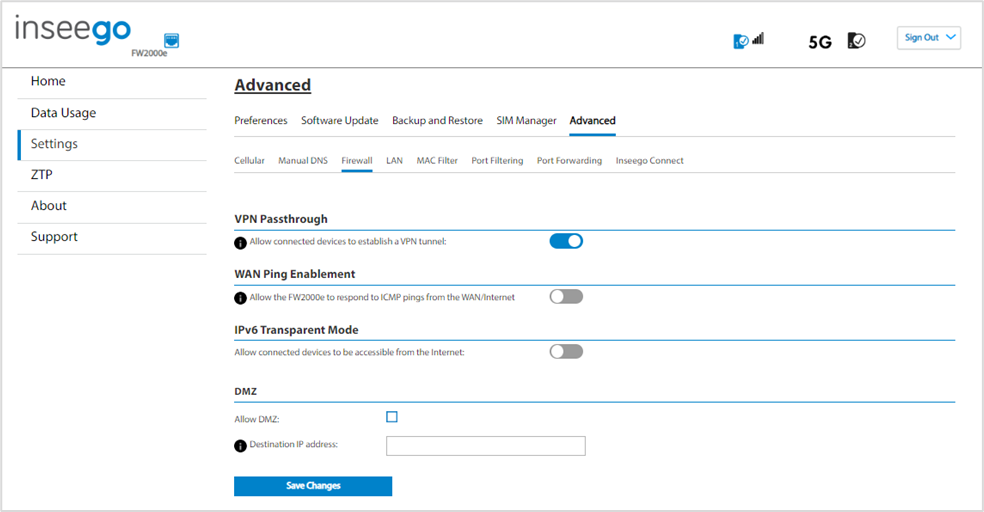
VPN Passthrough
To allow connected devices to establish a VPN tunnel, ensure the ON/OFF slider is ON.
WAN Ping Enablement
By default, the device will ignore ping requests received on the WAN interface. To enable your FW2000e to respond to the ping requests received on the WAN interface, move the ON/OFF slider to ON.
IPv6 Transparent Mode
To use IPv6 Transparent Mode, move the ON/OFF slider to ON. This allows connected devices to be accessible from the Internet.
DMZ
NOTE: When IP Passthrough is turned on, you will not be able to allow DMZ. Go to Settings >Advanced > LAN and turn IP Passthrough off.
DMZ allows the connected device specified as the DMZ IP address (Destination IP address) to receive all traffic that would otherwise be blocked by the firewall.
NOTE: Allowing DMZ may assist some troublesome network applications to function properly, but the DMZ device should have its own firewall to protect itself against malicious traffic.
Allow DMZ: Check this box to allow DMZ.
Destination IP address: Enter the IP address of the connected device you wish to become the DMZ device (the DMZ destination). NOTE: You can check the IP address of each connected device on the Connected Devices screen.
Click Save Changes.
