Cellular sub tab
Use the Cellular tab to configure network technology and mode, network selection, and MTU sizing.
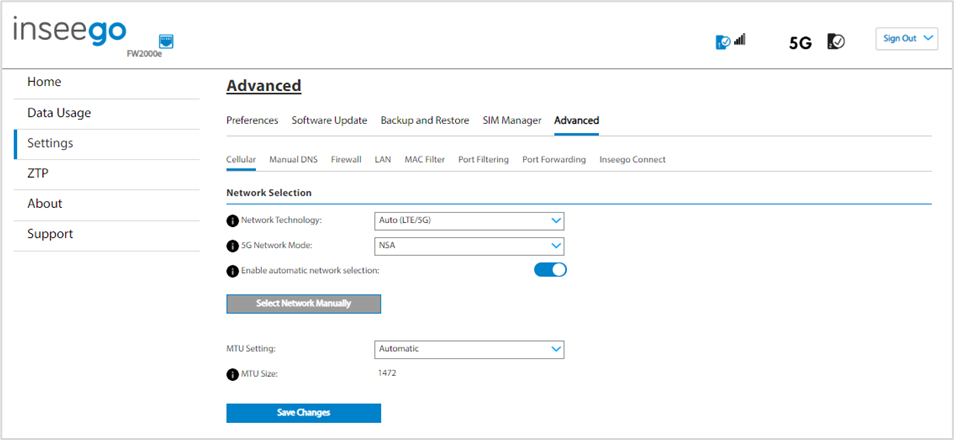
Network Selection
Network Technology: Use the drop-down to select the type of cellular data connection (Auto (LTE/5G), or LTE). NOTE: This field may not be visible, depending on your service provider.
Network Technology: Your FW2000e is set to Auto (LTE/5G) by default, which prioritizes 5G but allows 4G LTE and other non-5G technologies to be used. If you select LTE or 5G from the drop-down, your FW2000e is restricted from connecting to networks not using that technology, for example, if you select LTE, your FW3000 will be unable to connect to 5G networks.
5G Network Mode: Your FW2000e is set to Auto (NSA/SA) by default, allowing it to use both standalone 5G and non-standalone 5G, which utilizes 4G anchor bands. You can use the drop-down to select standalone (SA) or non-standalone (NSA) 5G network modes.
Enable automatic network selection: When the ON/OFF slider is ON, your FW2000e automatically selects the best 5G available network and you cannot use the Select a Different Network button below.
Select Network Manually: You may wish to use this option if multiple networks are available, and you have a preference. Click the button to scan for available networks, then choose the preferred network. NOTE: This option is available only if Enable automatic network selection is off.
MTU Setting: Use the drop-down to select the Manual Transmission Unit (MTU).setting (Automatic or Manual). When set to Automatic, the device supports standard MTU sizing. When set to Manual, you can manually set the MTU size.
MTU Size: When MTU Setting is set to Manual, you can set the MTU size to between 46 and 1500 bytes. NOTE: Please contact your service provider for the supported MTU size. Cellular MTU size limit must align with your service provider limitations to avoid fragmentation and/or packet loss.
Click Save Changes.
