User guide
- Product documentation
- Inseego Connect™
- User guide
Adding a device to Inseego Connect
To add a device or multiple devices to Inseego Connect:
1. Ensure the device you are adding is powered on and connected to the internet.
2. Sign in to Inseego Connect and navigate to Devices > Register.
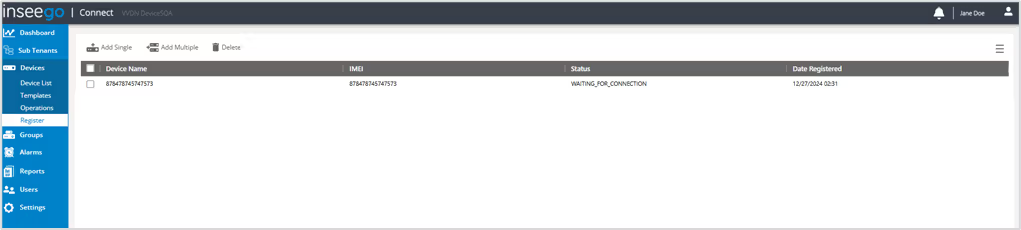
3. Use the tools along the top of the table to add devices.
Add Single: Use this button to add a single device.
a. Enter a Device Name (optional).
b. Enter the Device IMEI printed on the device label.

c. For Device Password, enter the current Admin web UI password. If you have already logged into the device’s Admin web UI and changed the Admin password, use the new password. If you have not changed the Admin password, the default is usually printed on the device label (the default Admin password for FW devices is “Fast5G!”.)

d. Click Register. The device enters the WAITING_FOR_CONNECTION state while waiting to connect to the Inseego cloud.
e. Restart the device.
Add Multiple: Use this button to add multiple devices by uploading an .xlsx file.
a. Click the Download sample template (.xlsx) link.
b. Open the .xlsx file and enter a Name (optional), IMEI, and Password for each device you wish to register.
c. Click Upload. The devices enter the WAITING_FOR_CONNECTION state while waiting to connect to the Inseego cloud.
e. Restart the device.
IMPORTANT: After adding a device, restart the device immediately. This allows the device to check in and process the registration request.
Once devices the registration process is complete, the device(s) appears on the Device List page and no longer appears on the Register page.










