User guide
- Product documentation
- Inseego Connect™
- User guide
Creating a template
To create a new template:
1. Click the Create button. The Create Template dialog appears:
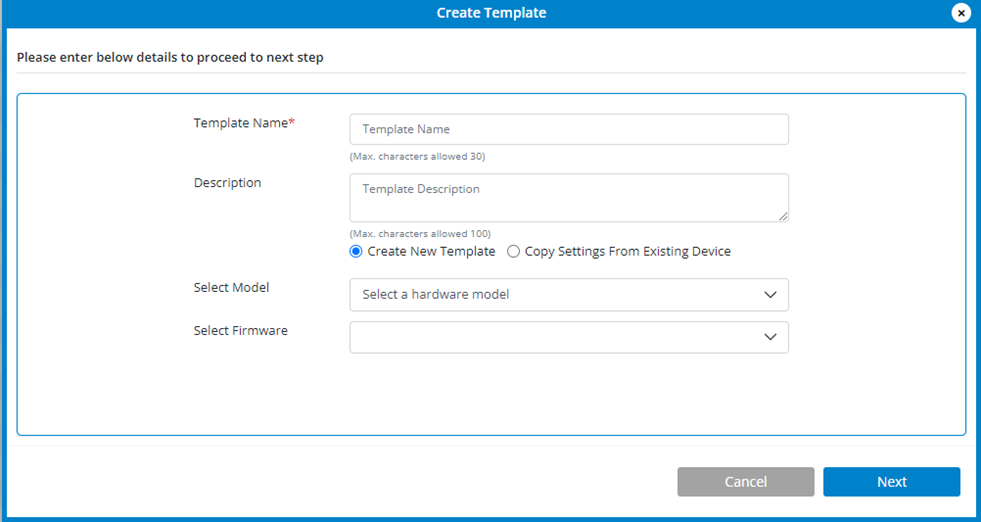
2. Enter a name for the template.
3. Enter a description for the template.
4. Choose whether to create a new template or work from existing settings for a device:
- Create New Template — If you choose this option, make selections from the Select Model and Select Firmware dropdown lists.
- Copy Settings from Existing Device — If you choose this option, select a device from the Select Device list. TIP: Use the filter icon next to a column heading to filter the device list by name, model, and firmware version.
5. Click Next. The configuration menu for the model or device appears.
NOTE: Available configuration options vary by model/device.

6. Navigate through the side menu to enter or edit settings as desired. When you make a change, a change icon appears on the side menu and next to each changed item. A red warning appears if you need to fix something.
NOTE: Only the fields you select will be included in the template.
7. Make all your changes and select Create Template. The template appears in the list.
NOTE: To edit settings in a template, click on the template name in the Template list.










