User guide
Cellular tab
You can use this tab to set options for the cellular network, however it is best to not modify these settings unless you are advised to do so by your service provider or Support. Your FW3000 is designed for optimal interaction with network conditions and capabilities at its location within 3GPP standards.
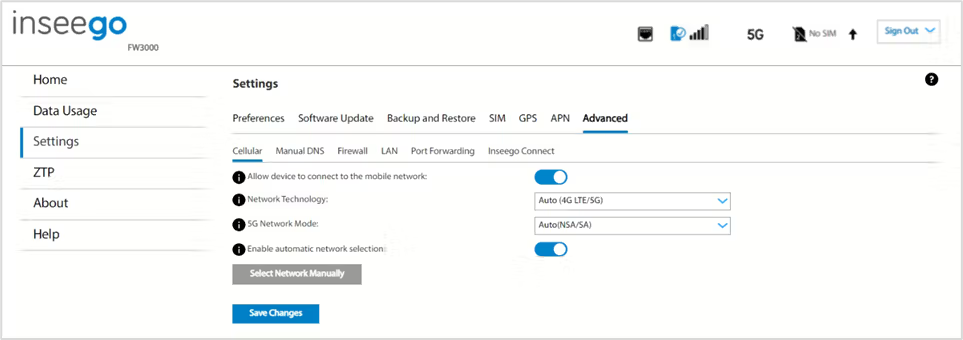
Allow device to connect to the mobile network: Use the ON/OFF slider when necessary to turn off cellular data and prevent access to the mobile network. For normal operation, this setting must be left on.
Network Technology: Your FW3000 is set to Auto (4G LTE/5G) by default, which prioritizes 5G but allows 4G and other non-5G technologies to be used. If you select 4G LTE or 5G from the drop-down, your FW3000 is restricted from connecting to networks not using that technology, for example, if you select 4G LTE, your FW3000 will be unable to connect to 5G networks.
5G Network Mode: Your FW3000 is set to Auto (NSA/SA) by default, allowing it to use both standalone 5G and non-standalone 5G, which utilizes 4G anchor bands. You can use the drop-down to select standalone (SA) or non-standalone (NSA) 5G network modes.
Enable automatic network selection: When the ON/OFF slider is ON, your FW3000 automatically selects the best 5G available network and you cannot use the Select Network Manually button below.
Select Network Manually: You may wish to use this option if multiple networks are available, and you have a preference. Click the button to scan for available networks, then choose the preferred network. NOTE: This option is available only if Enable automatic network selection is off.
Click Save Changes.










