User guide
- Product documentation
- Inseego MiFi® X PRO
- User guide
Managing settings
Use the Settings screen change various MiFi settings or reset your MiFi to the original factory settings.
NOTE: Settings can be locked from the Admin web UI. If they are locked, you will receive an error message and they must be unlocked from the Admin web UI (Settings > Preferences).
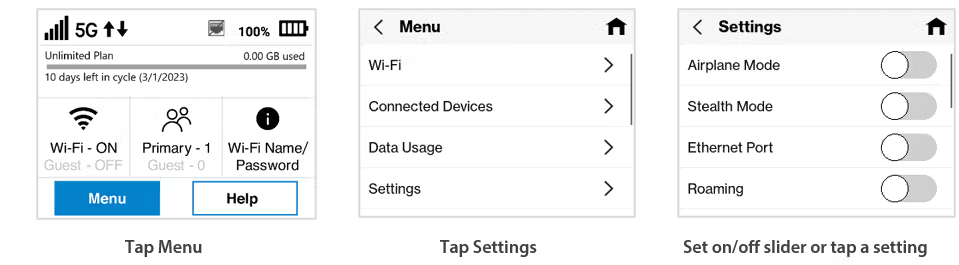
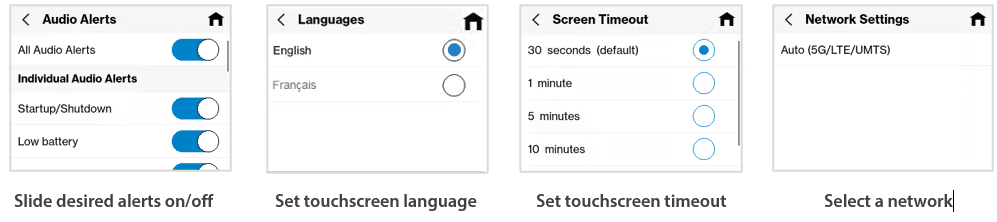
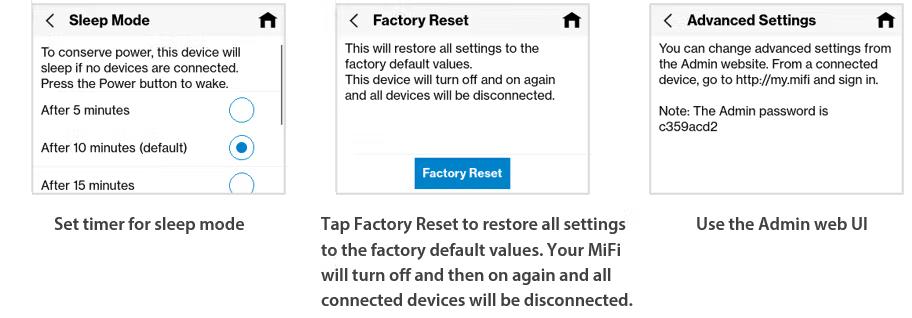
Screen Timeout is when the touchscreen display goes dark due to a period of inactivity.
NOTE: When your screen times out, just press and release the Power button to turn the display back on.
Sleep Mode occurs when there are no connected devices and no touchscreen activity for the set amount of time. When the MiFi is in Sleep Mode, modules go down and the Wi-Fi name is not visible to other devices. The MiFi does not enter Sleep Mode when charging.
NOTE: When your MiFi is in Sleep Mode, just press and release the Power button to wake it. Please also note that if there are no connected devices and no touchscreen activity for over two hours, the MiFi shuts down and must be restarted by pressing and holding the Power button for three seconds.
CAUTION: Factory Reset returns your MiFi to factory settings, including resetting the Wi-Fi name and password and Admin password. This disconnects all devices.
NOTE: Factory Reset can be locked from the Admin web UI independently of other Settings. If it is locked, you will receive an error message and it must be unlocked from the Admin web UI (Settings > Preferences).










