User guide
- Product documentation
- Inseego MiFi® X PRO
- User guide
Device Preferences sub tab
Use this page to set options for the MiFi, including enabling the Ethernet port.
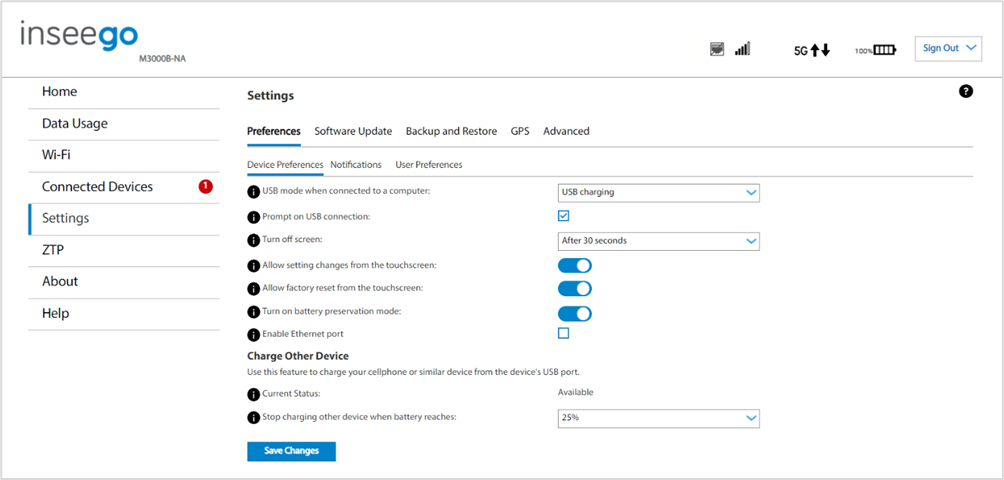
USB mode when connected to a computer: Use the drop-down list to select the type of connection you want for devices connecting to the MiFi USB-C port: USB charging, internet access via USB and Wi-Fi, or internet access via USB only.
Prompt on USB connection: Check this box for a prompt to display on the MiFi screen when a device connects via USB. The prompt allows selection of the USB mode of connection.
NOTE: The prompt selection does not change the setting above, which is still the default. The prompt selection applies to the current USB session only.
Turn off screen: Use the drop-down list to select how long you want the MiFi to be inactive before the touchscreen turns off.
NOTE: The touchscreen times out when you are not using it to conserve battery power. To wake up the display, press and release the Power button.
Sleep*: Use the drop-down list to select how long you want the MiFi to be inactive before entering Sleep Mode. Sleep Mode occurs when there are no connected devices and no touchscreen activity for the set amount of time. When the MiFi is in Sleep Mode, modules go down and the Wi-Fi name is not visible to other devices. The MiFi does not enter Sleep Mode when charging.
NOTE: When your MiFi is in Sleep Mode, press and release the Power button to wake it.
Shutdown*: Use the drop-down list to select how long you want the MiFi to be inactive before shutting down. If there are no connected devices and no touchscreen activity for this amount of time, the MiFi turns off.
NOTE: If the device has shut down, restart it by pressing and holding the Power button for three seconds
Allow settings changes from the touchscreen: Use the on/off slider to allow or disallow configuration of settings on the MiFi touchscreen.
NOTE: If on, settings can be configured on the MiFi touchscreen, including Factory Reset, which resets all settings to factory default settings and disconnects all connected devices.
Allow factory reset from the touchscreen: Use the on/off slider to allow or disallow factory reset from the MiFi Reset button and touchscreen (Settings > Factory Reset). If on, factory reset is allowed from the MiFi Reset button and touchscreen. This resets all settings to factory default settings and disconnects all connected devices.
NOTE: If Allow settings changes from the touchscreen (above) is off, Settings > Factory Reset is not available on the touchscreen, even when this slider is on.
Turn on battery preservation mode**: Battery Preservation Mode is enabled by default. When enabled, Battery Preservation Mode is automatically activated after an extended period of approximately 16 hours of continuous power charge and maintains a battery charge level between 70% and 80%***. This helps prevent overcharging and aids in preserving the integrity of your battery.
Battery Preservation Mode is strongly recommended if you frequently charge your device for extended periods of time.
Enable Ethernet port: Check this box to enable the Ethernet port.
NOTE: The Ethernet port is disabled by default to optimize battery life.
Charge Other Device
You can charge devices such as your phone or Bluetooth headset from the MiFi by connecting the device's USB cable to the MiFi’s USB-C port.
Current Status: The current status of Charge Other Device:
- Charging – A device is being charged from the MiFi battery.
- Available – If a device connects to the MiFi USB-C port, it will be charged.
- Not available (low battery) – The MiFi battery is too low to charge a device.
Stop charging other device when battery reaches: Use the drop-down list to select a battery percentage for the MiFi at which you want to stop charging other devices in order to reserve MiFi battery power.
Do not use the Charge Other Device feature if you want to use the battery for a full day.
Select Save Changes to enable your changes.
| *Some models of this device do not include Sleep or Shutdown setting options. Sleep Mode is available as a touchscreen setting. Shutdown is available with Inseego Connect. |
| **The Turn on battery preservation mode toggle is not available on some devices. |
| ***On some devices, Battery Preservation Mode maintains battery level at 50% to 60%. |










