EDGE Manager user guide
- Product documentation
- Inseego 5G SD EDGE™
- EDGE Manager user guide
Creating templates with BGP ASNs for routers at respective sites
You must create a new BGP template for each site.
NOTE: A different ASN per site is required for eBGP, as routes learned via iBGP (the same ASN on the two routers) are not propagated throughout the ASN by default without an underlying IGP like OSPF.
To create a BGN template:
1. On the Templates page, click on the plus sign  next to Templates to add a new template.
next to Templates to add a new template.
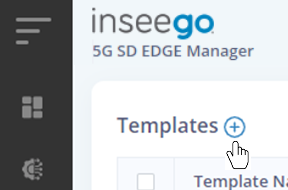
The New Template dialog appears.
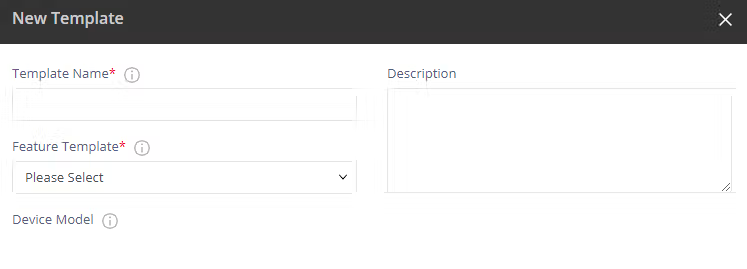
2. Enter a template name and select BGP Configuration from the Feature Template drop-down.
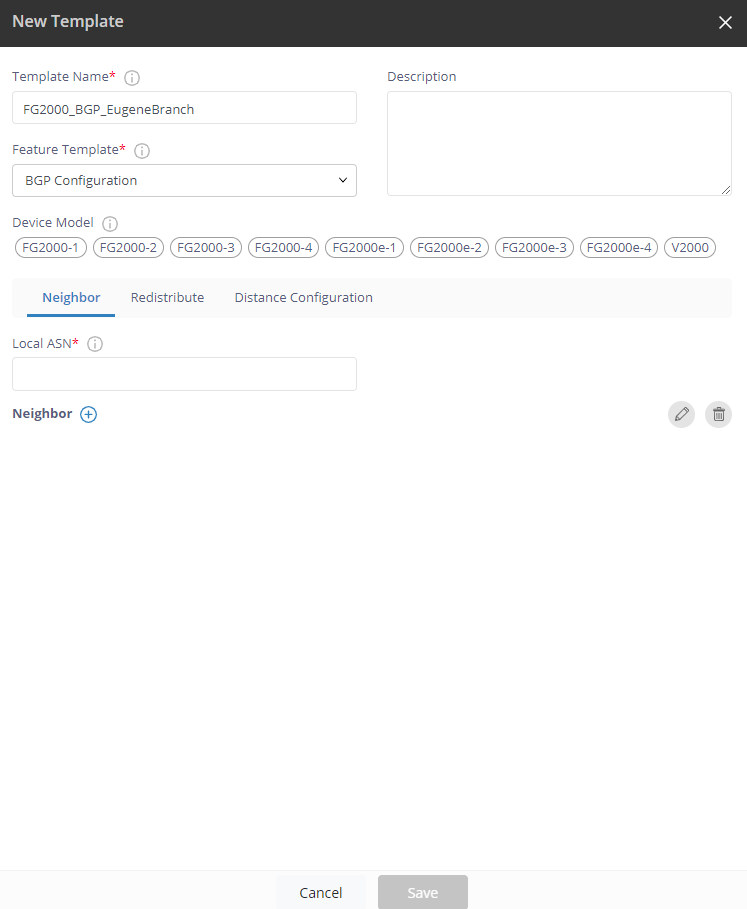
3. Enter a Local ASN and click on the plus sign  next to Neighbor. The Add New Neighbor dialog appears.
next to Neighbor. The Add New Neighbor dialog appears.
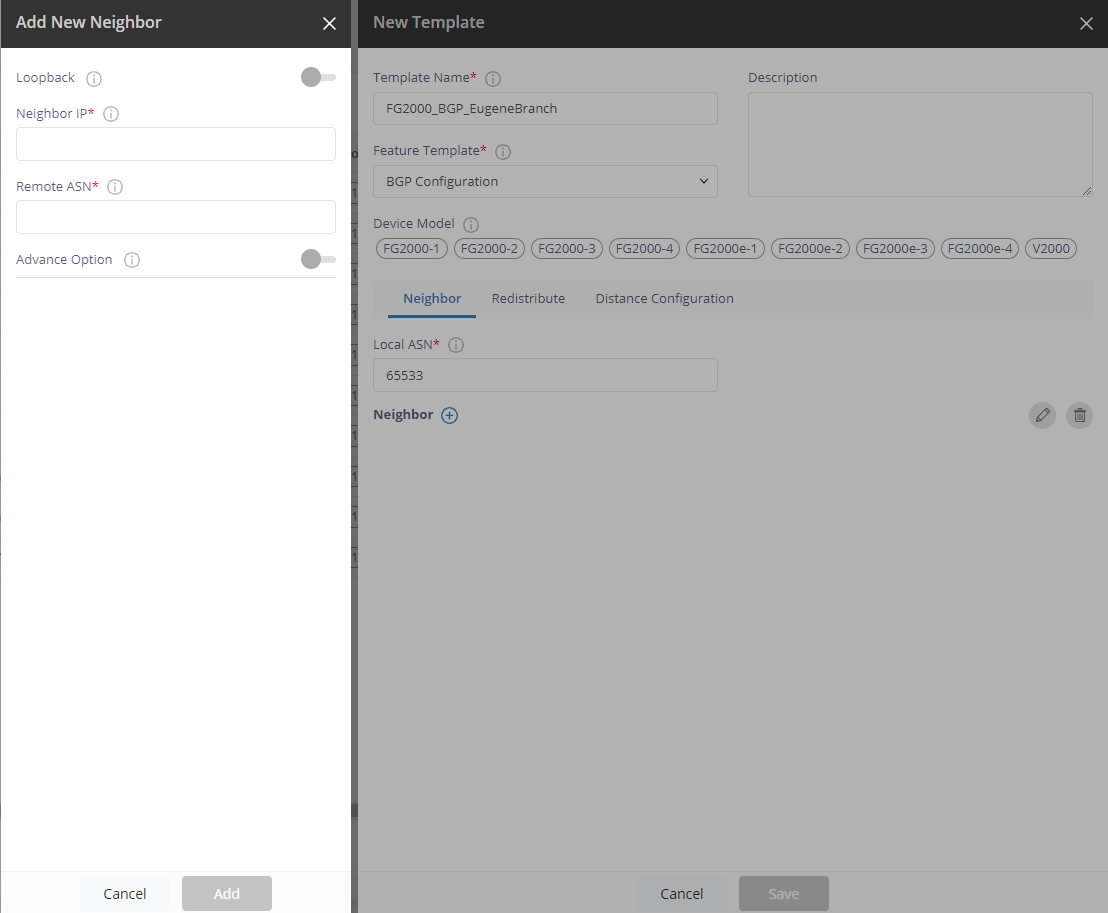
4. Specify the following fields:
- Neighbor IP – the IP Address of the site.
- Remote ASN –the ASN for the site.
5. Click Add.
6. Select the Redistribute tab and set the protocols from which to redistribute routes.
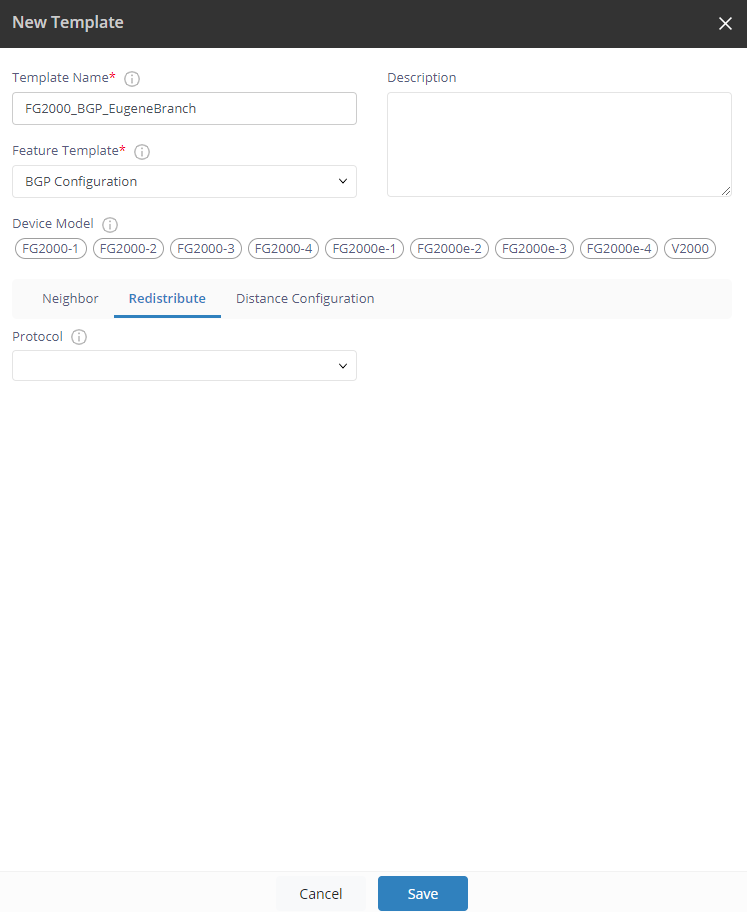
7. Click Save. A pop-up appears when the template is successfully created.
8. Click click here in the pop-up. The Apply Template dialog appears.

9. Click on the plus sign  next to Devices to select the devices or device groups to which you want to apply the template.
next to Devices to select the devices or device groups to which you want to apply the template.
10. Click Add. Selected devices display with device name, MAC address, firmware, model, and device status. You can only select one device group at a time. Selected device groups display with device group name and model.
11. Click Next to apply the template to the selected devices/device group. A pop-up appears.
12. Click OK.
13. Repeat the above process to create a new BGP template for each site.
