Previous
Powering on
 on the router help guide the pairing process.
on the router help guide the pairing process. To pair an X700 mesh node to your router:
 is solid green or blue, it is ready to pair.
is solid green or blue, it is ready to pair.To initiate Wi-Fi pairing, use the interactive device display on the router or the admin web UI.
- Using the router’s device display
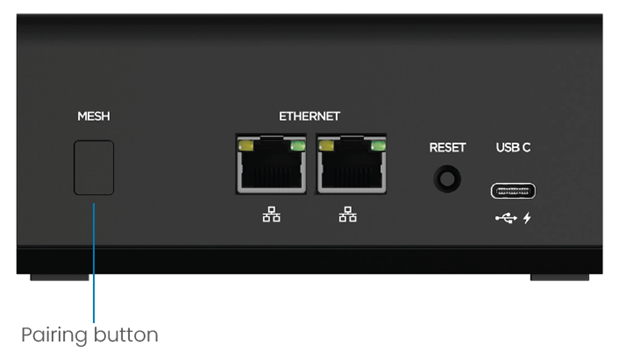
OR
- Using the admin web UI:
NOTE: The router and mesh node must be within 300 feet of each other.