Quick start guide
- Product documentation
- Inseego Wavemaker™ FX3100 series
- FX3110, North America multi-carrier
- Quick start guide
Connecting to a wireless device
To wirelessly connect a Wi-Fi-capable device (such as a PC, laptop, tablet, or phone) to your FX3100 series indoor router for the first time:
1. Make sure the router is powered on and the indicator LED is blue or green.
2. On the device you want to connect to the internet, open the Wi-Fi settings or application and in the displayed list of available networks, find the Primary Wi-Fi network name printed on the bottom of your router.
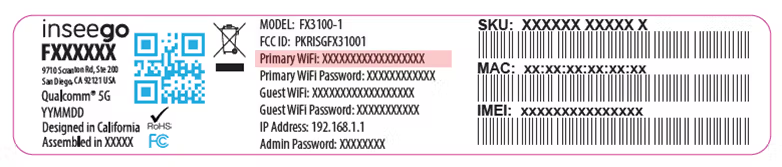
3. Click Connect or otherwise select the network name.
4. When prompted, enter the Primary Wi-Fi password printed on the bottom of the router.
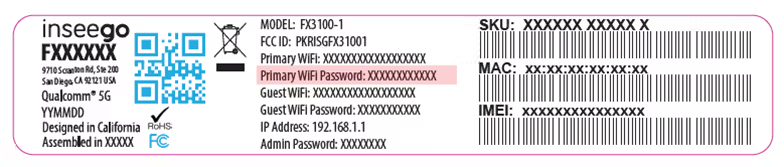
You can change the default name or password to something easier to remember (see Monitoring and managing your FX3100).
Your Wi-Fi–capable device is now connected to the internet.
