EDGE Manager user guide
- Product documentation
- Inseego 5G SD EDGE™
- EDGE Manager user guide
Creating a Static Route template
To set the static route to the FX2000 LAN on the CBR, follow these steps:
1. Select the tunnel from the Tunnels page to find the Tunnel IP of the CBR.
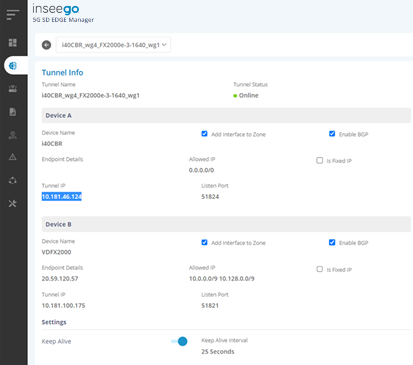
2. On the Templates page, click on the plus sign  next to Templates to add a new template.
next to Templates to add a new template.
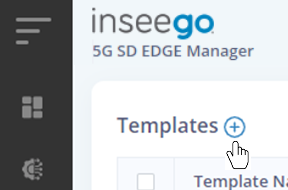
The New Template dialog appears.
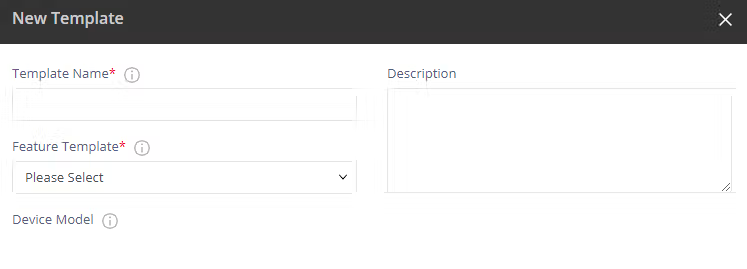
3. Enter a template name and select Static Route from the Feature Template drop-down.
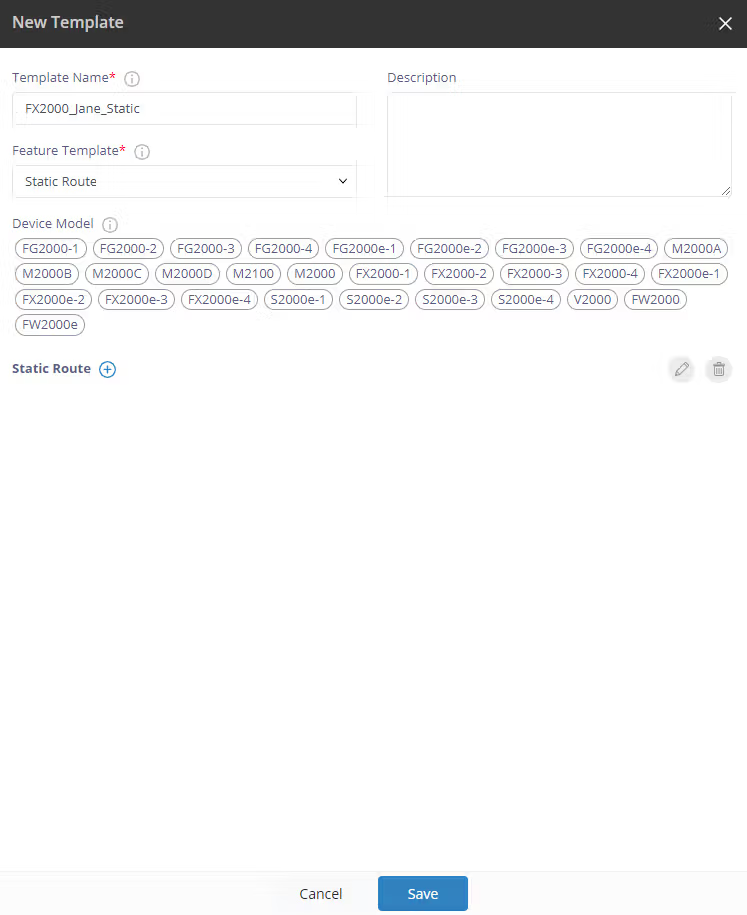
4. Click on the plus sign  next to Static Route. The Add New Static Route dialog appears.
next to Static Route. The Add New Static Route dialog appears.
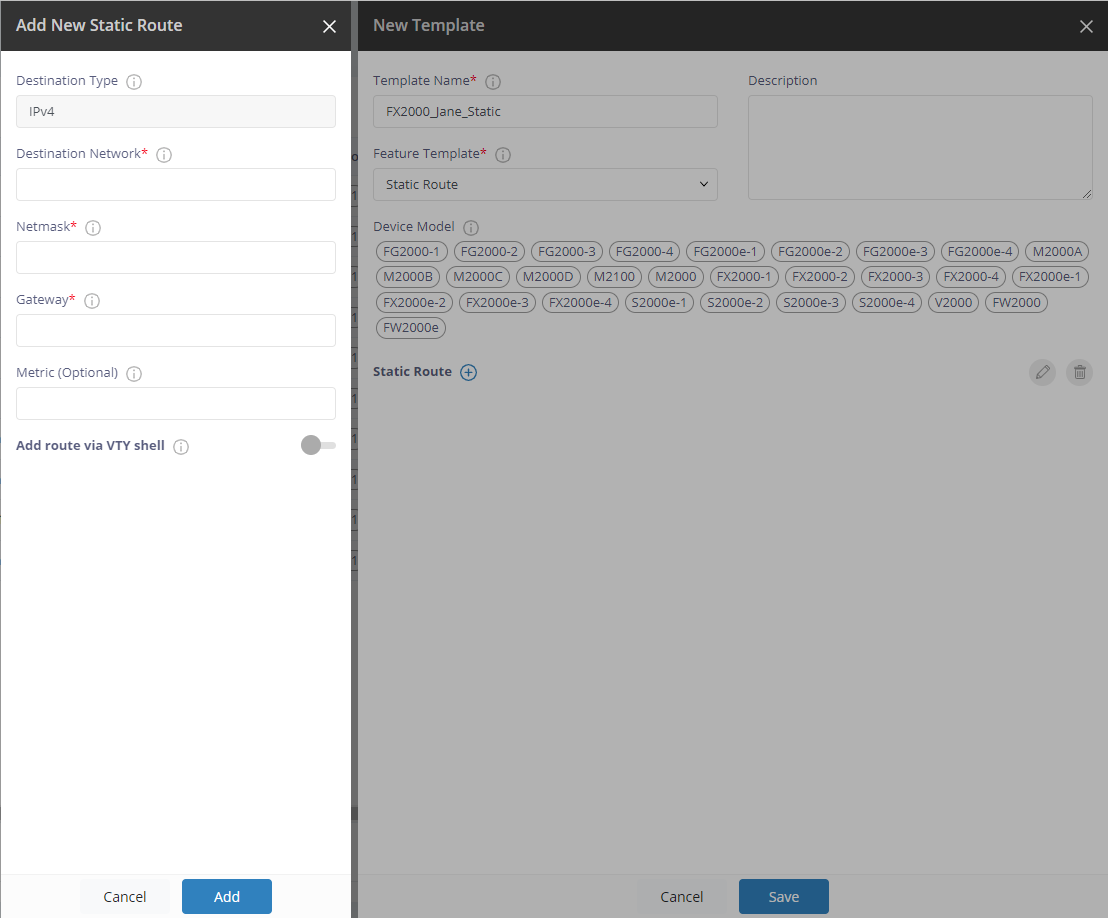
5. Specify the following fields:
- Destination Network – enter the subnet of FX2000.
- Netmask
- Gateway – enter the Tunnel IP of the CBR.
16. Click Add. Then click Save. A pop-up appears when the template is successfully created.
17. Click click here in the pop-up. The Apply Template dialog appears.
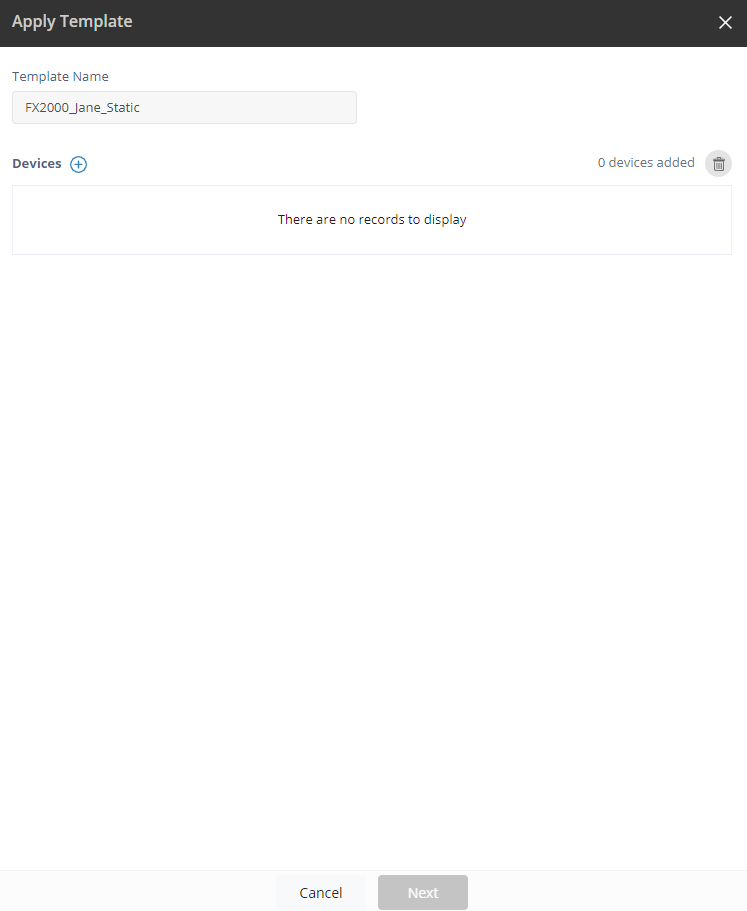
18. Click on the plus sign  next to Devices to select the devices or device groups to which you want to apply the template.
next to Devices to select the devices or device groups to which you want to apply the template.
19. Click Add. Selected devices display with device name, MAC address, firmware, model, and device status. You can only select one device group at a time. Selected device groups display with device group name and model.
20. Click Next to apply the template to the selected devices/device group. A pop-up appears.
21. Click OK.
