Previous
Overview
1. On the Tunnels page, click on the plus sign  next to Tunnels to add a tunnel.
next to Tunnels to add a tunnel.
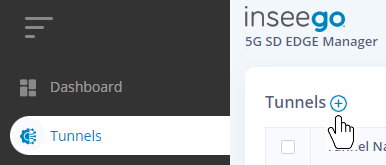
The Create Tunnel dialog appears.
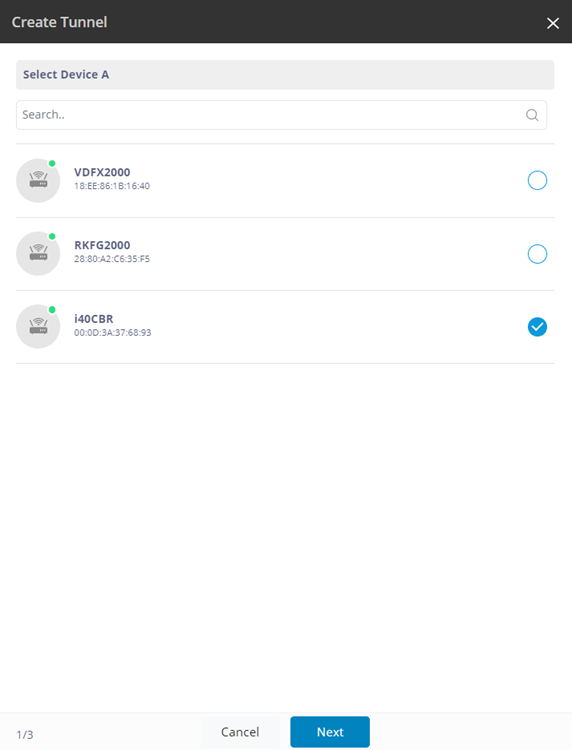
2. Select the CBR as Device A and click Next.
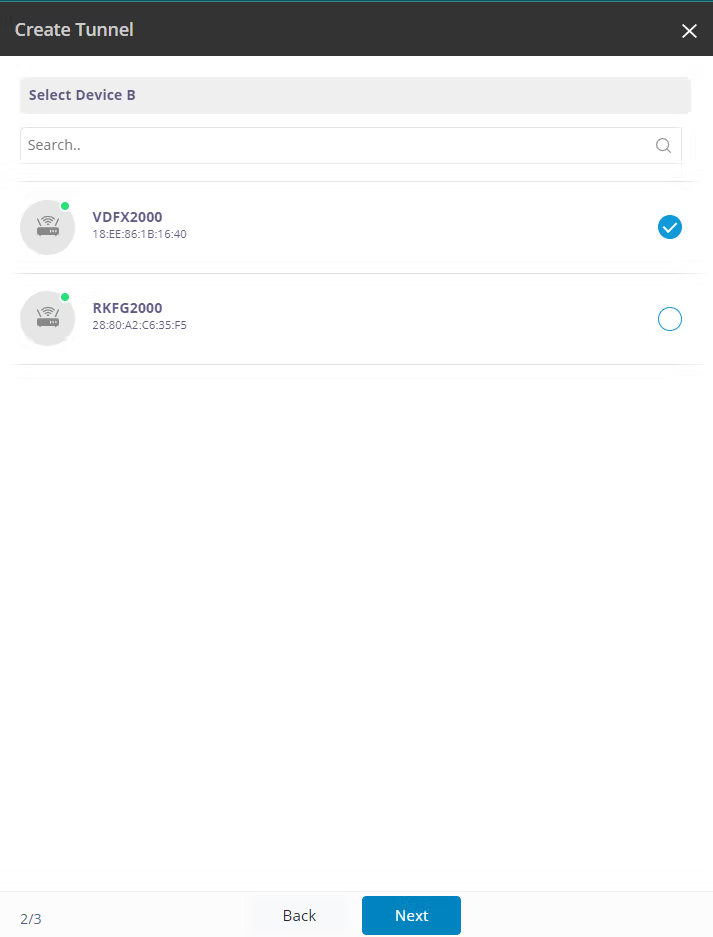
3. Select the FX2000 as Device B and click Next.
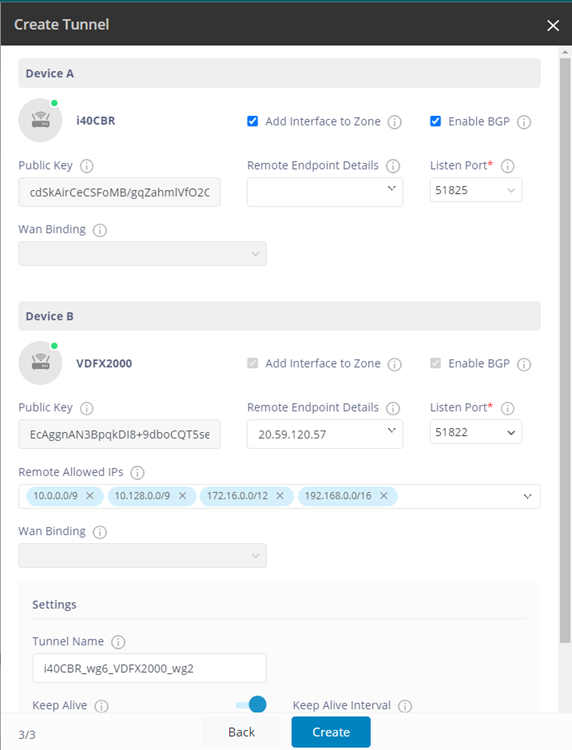
4. Configure as follows:
For both Device A and Device B:
NOTE: Some service providers, like AT&T, use 10.0.0.0/8. Therefore, use 10.0.0.0/9 and 10.128.0.0/9 instead.
For Device B (FX2000):
5. Click Create. A Create Tunnel pop-up appears.
6. Click OK to create the tunnel. A Create Tunnel pop-up appears when the tunnel is successfully created.
7. Click OK.