EDGE Manager user guide
- Product documentation
- Inseego 5G SD EDGE™
- EDGE Manager user guide
Modifying or creating a template
To modify an existing template, follow the same procedure shown for modifying a bootstrap template, starting from the Templates page.
To create a new template, you can create a new template from scratch, or you can copy an existing template by clicking the ⋮ icon to the right of the template name, selecting Copy, and modifying the copied template.
To create a new template:
1. On the Templates page, click on the plus sign  next to Templates to add a new template.
next to Templates to add a new template.
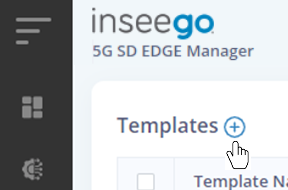
The New Template dialog appears.
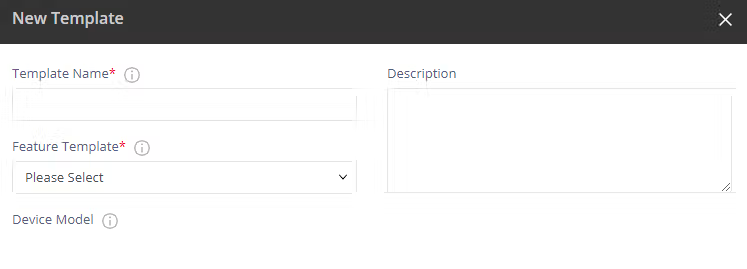
2. Enter a template name and select a template type from the Feature Template drop-down.
3. Make your desired configurations and click Update or Add. Then click Save. A pop-up appears when the template is successfully created.
4. Click click here in the pop-up. The Apply Template dialog appears.
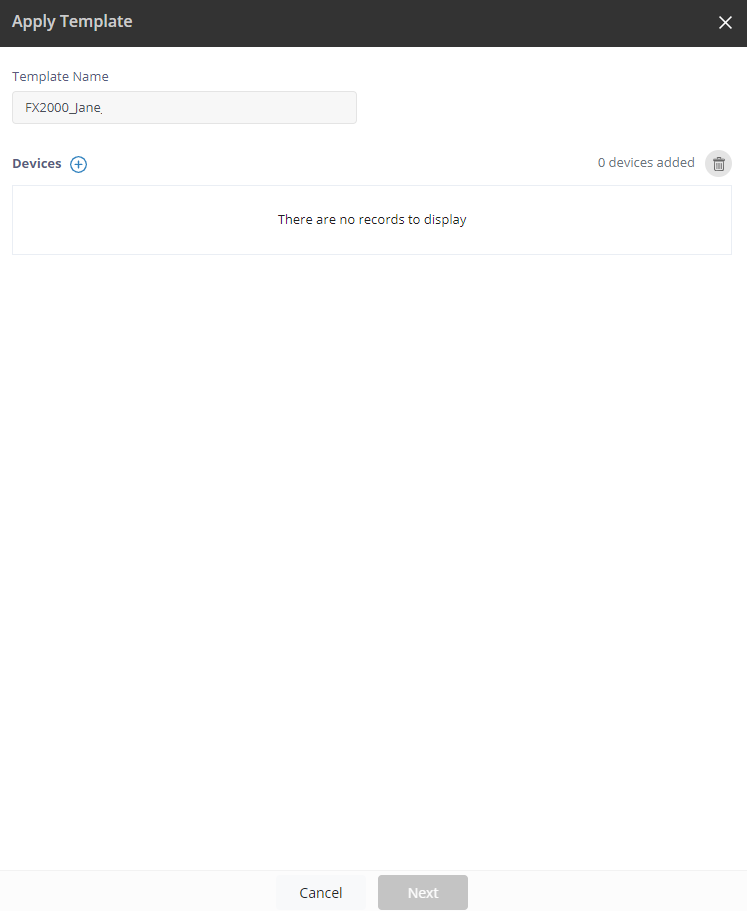
5. Click on the plus sign  next to Devices to select the devices or device groups to which you want to apply the template.
next to Devices to select the devices or device groups to which you want to apply the template.
6. Click Add. Selected devices display with device name, MAC address, firmware, model, and device status. You can only select one device group at a time. Selected device groups display with device group name and model.
7. Click Next to apply the template to the selected devices/device group. A pop-up appears.
8. Click OK.
