Quick start guide
- Product documentation
- FWA solution bundle
- Quick start guide
Connecting your devices
To turn on your outdoor CPE and connect the indoor router:
1. Check that the PoE cable from the outdoor CPE is in the Data & Power Out port on the PoE power injector and the PoE power injector is plugged into an earthed AC outlet. The LED on the PoE power injector glows red when connected.


2. Insert one end of a Cat6A Ethernet cable into the Data In port on the PoE power injector.
3. Insert the other end of the cable into the Ethernet port of the indoor router.
For FX3100, use Ethernet port 2, configured as WAN.
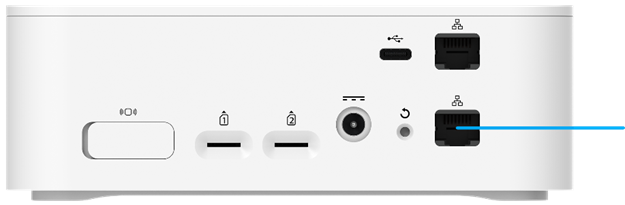
NOTE: Any time you switch the device you are connecting to the outdoor CPE, you must first disconnect the existing connected device and power cycle the CPE before connecting the new device.
WARNING! Use only the PoE power injector supplied with the outdoor CPE. Unapproved power supplies could cause overheating or fires, resulting in serious bodily injury, death, or property damage. Do not defeat the safety purpose of a grounding-type plug. Use the PoE power injector only in combination with an earth-socked outlet.
The indoor router provides Wi-Fi and is the gateway for your LAN.
TIP: If you need to troubleshoot connectivity for the outdoor CPE, you may bypass the indoor router by unplugging the router, power cycling the CPE, and then plugging your laptop into the Data In port. If you need to troubleshoot connectivity for the indoor router, plug your laptop into an Ethernet LAN port or connect via Wi-Fi.
WARNING! Do not perform a factory reset on your devices using the physical reset button or the Admin web UI. This will wipe out the connection to SD EDGE, requiring a support ticket to onboard the device again. Always use the SD EDGE Manager bootstrap reset feature to perform a factory reset.










