Getting to know us
News and events
Get in touch
User guide
Primary Network tab
Use these settings to connect initially to the primary Wi-Fi network or change primary network information. Connected devices must use the Wi-Fi settings shown on this screen.
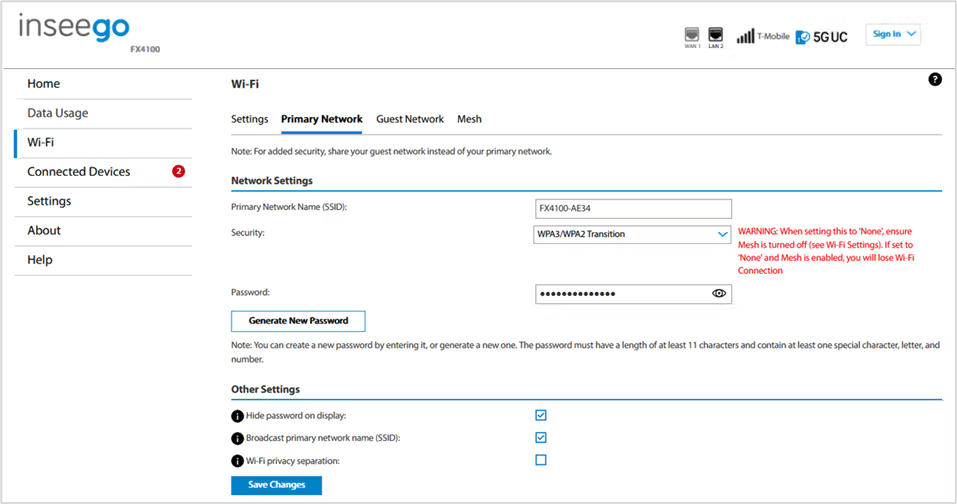
WARNING! If you change these settings, existing connected devices may lose their connection.
Network Settings
Primary Network Name (SSID): Enter a primary network name (SSID) to set up or change the primary network name. The name can be up to 32 characters long.
Security: Select an option for Wi-Fi security:
- WPA3/WPA2 Transition is the most secure method of Wi-Fi Protected Access and should be used, if possible, for WPA2 and WPA3 compliant devices.
- WPA3 Only can be used for WPA3 devices.
- WPA2 Personal PSK (AES) can be used for WPA2 devices.
- None allows others to monitor your Wi-Fi traffic and use your data plan to access the internet. NOTE: Avoid using this option.
Password: Enter a Wi-Fi password, or you can use the Generate New Password button.
NOTE: The password must have a length of at least 11 characters and contain at least one special character, letter, and number. You can click the eye icon to view the password.
IMPORTANT: In order to securely set up your network, it is critical that you change the password from the default and use a different password from your Admin password to keep the device and your network secure.
Generate New Password: This button inserts a strong random password in the Password field. You can click the eye icon to view the password.
Other Settings
Hide password display: Check this box to hide the Wi-Fi primary network password on the device display. If unchecked, the primary network password is visible on the device display.
Broadcast primary network name (SSID): When checked, this allows the Wi-Fi primary network to be displayed in the list of available Wi-Fi networks on your connected devices. If unchecked, this network is not visible to connected devices.
Wi-Fi privacy separation: Check this box to keep each connected device on this network isolated from all other connected devices. This provides additional security if some connected devices are unknown or not completely trusted.
NOTE: For normal operation, this should be unchecked.
Select Save Changes.










